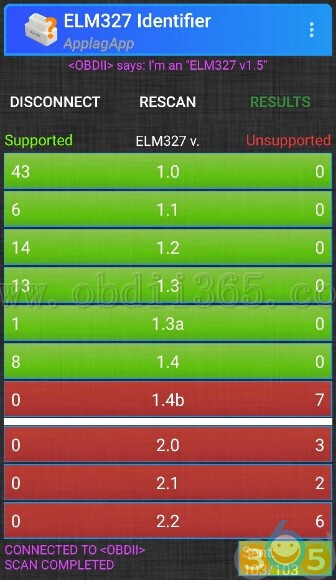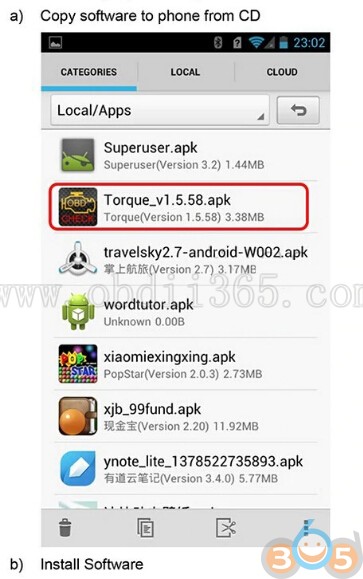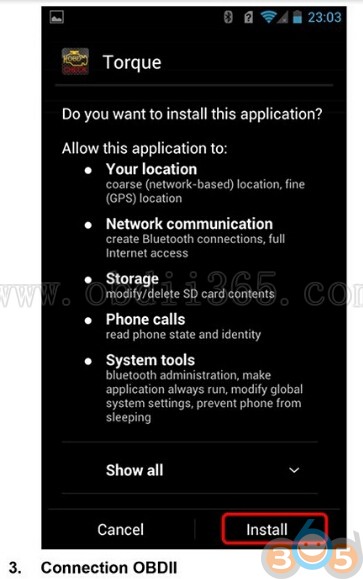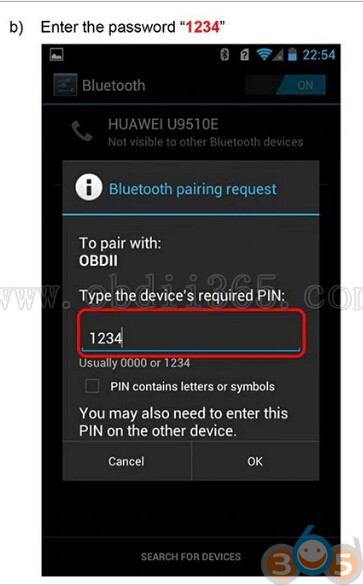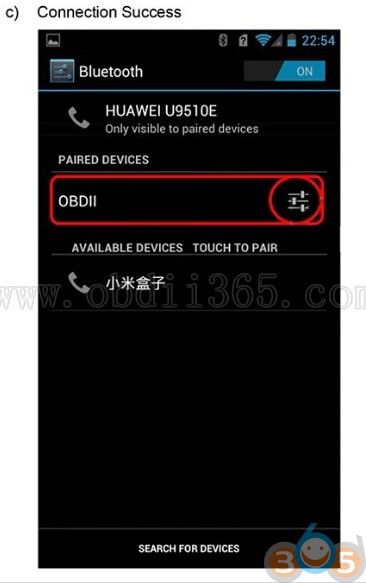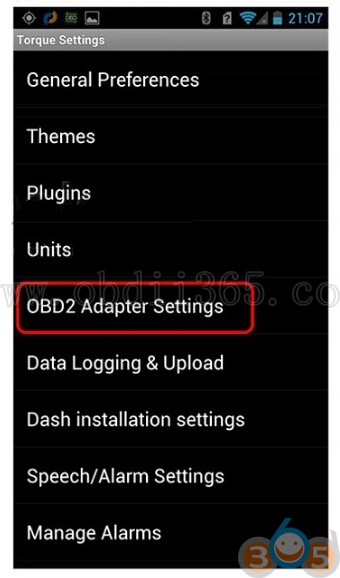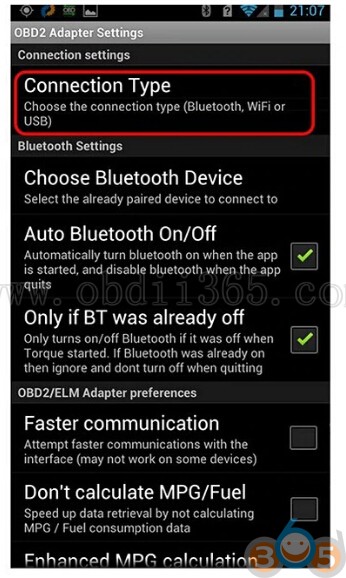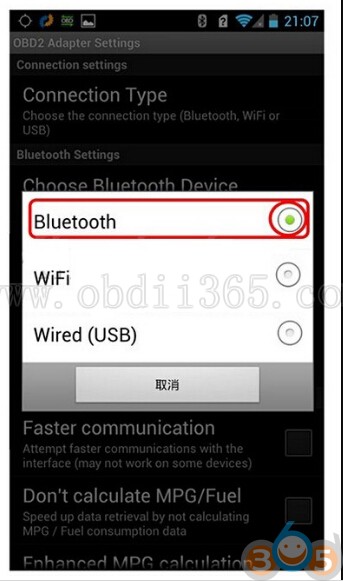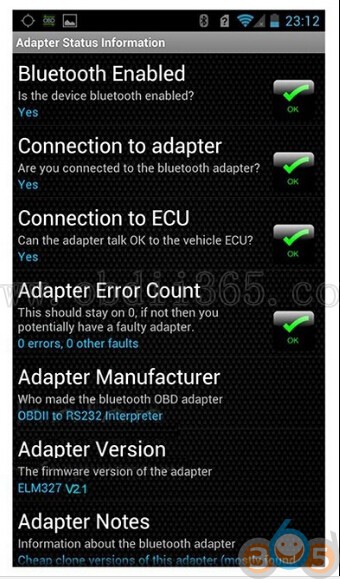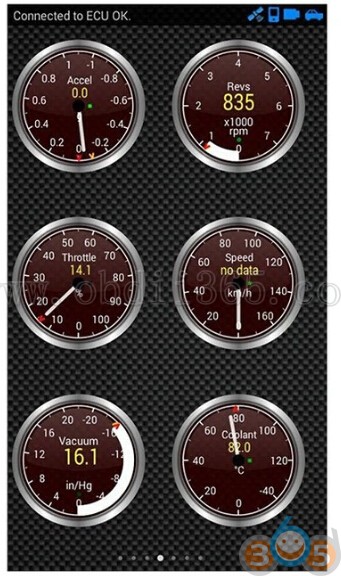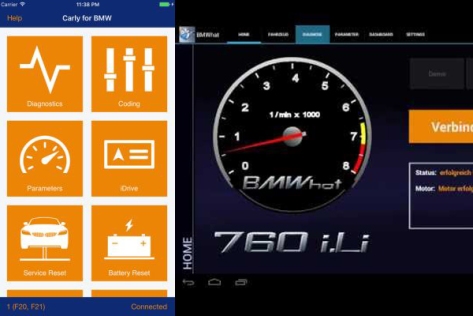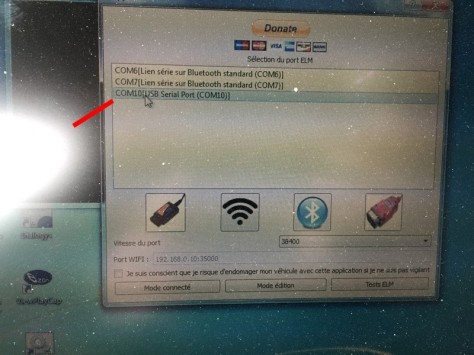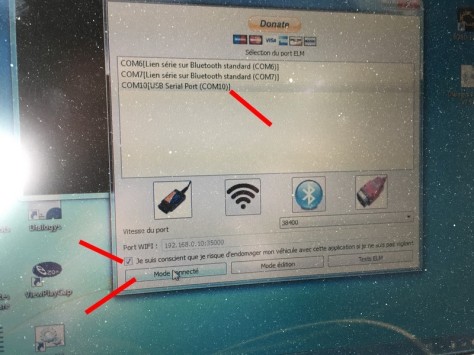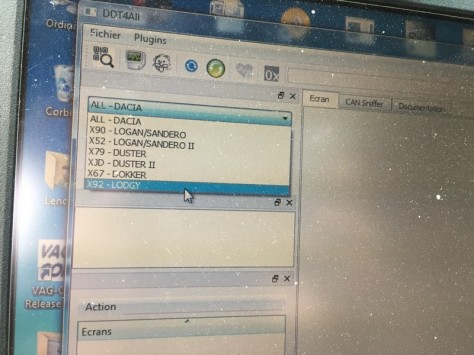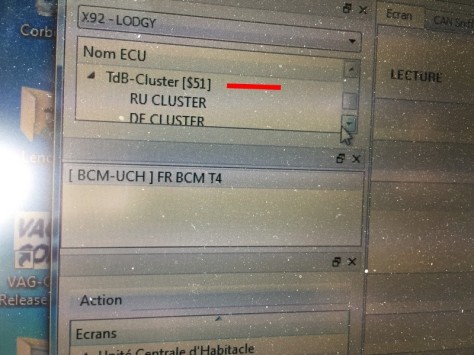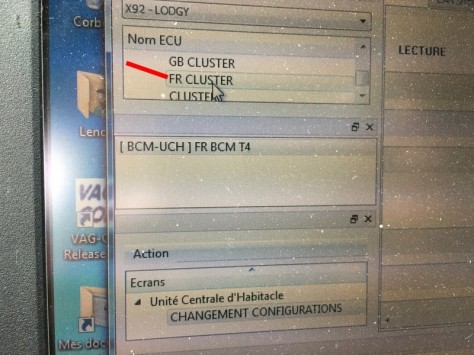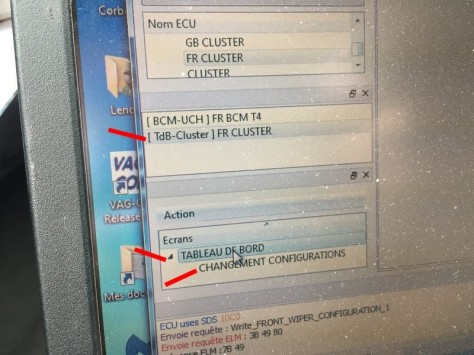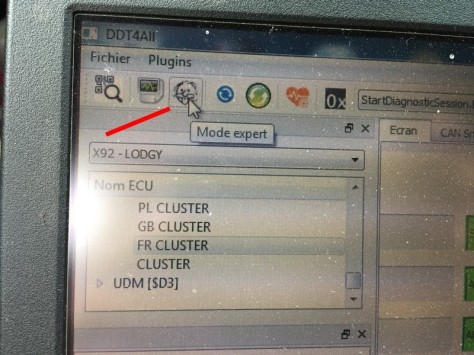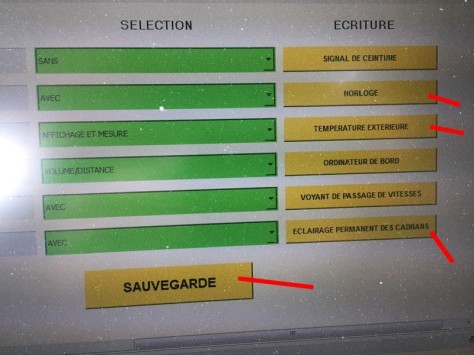As titled, here’s the all information you need to know about Bimmercode BMW Car coding application.
What’s Bimmercode?
BimmerCode allows you to code your BMW or Mini F and G series car to unlock hidden features and customize your car to your liking
Activate the digital speed display in the instrument cluster or video while driving in the iDrive system. Do you want to deactivate the Start Stop function or the Active Sound Design? You will be able to code all of this and much more by yourself with the BimmerCode app.

Where can i get Bimmercode app?
Google Play – http://bit.ly/2zQtZkX
Apple iOS – http://apple.co/2yKcANg
What vehicle Bimmercode will work on?
SUPPORTED VEHICLES
– 1 Series F20, F21
– 2 Series F22, F23
– 2 Series Active Tourer F45
– 2 Series Gran Tourer F46
– 3 Series F30, F31, F34, F35
– 4 Series F32, F33, F36
– 5 Series F10, F11, F18, G30, G31, G38
– 6 Series F06, F12, F13,
– 7 Series F01, F02, F03, F04, G11, G12
– M2 F87
– M3/M4 F80
– M5 F10
– M6 F06, F12, F13
– X1 F48
– X2 F39
– X3 F25, G01
– X4 F26
– X5 F15
– X5 M F85
– X6 F16
– X6 M F86
– i3
– i8
– Mini F54, F55, F56, F57
Which Adapters works work with Bimmercode app?
To use the BimmerCode app an OBD adapter is required, but not all adapters on the market are suitable for coding. Some are missing necessary functions and others are just not capable to transmit the data to the car fast enough. Please use only one of the tested adapters, since otherwise trouble-free functionality can not be guaranteed.
Bluetooth adapters are recommended since they allow a higher data throughput compared to Wi-Fi adapters.
Adapters for iOS
Kiwi 3
High transmission rate
High production quality
High reliability
High price
Veepeak OBDCheck Bluetooth 4.0
High transmission rate
High production quality
Low price
Very low price
Unsteady transmission rate

Very low price
High transmission rate
High production quality

Very low price
High transmission rate
High production quality

Adapters for Android
OBDLink LX Bluetooth
Very high transmission rate
High production quality
High reliability
High price
Veepeak OBDCheck Bluetooth 4.0
High transmission rate
High production quality
Low price
High transmission rate
Low price
How to connect Bimmercode with OBDII Adapter?
Connecting with a “Vgate WiFi” adapter (iOS and Android)
- Turn on the ignition in the car or start diagnostic mode in G Series cars (press the start button in the car three times in quick succession without pushing the brake or clutch pedal).
- Plug in the adapter into the OBD port in the footwell on the driver side in your car.
- Turn on flight mode on the iOS or Android device.
- Turn on WiFi on the iOS or Android device.
- Open the WiFi settings on the iOS or Android device and connect to the “V-LINK” network.
- Open the BimmerCode app and check if “WiFi” is selected for “Adapter” in the settings.
- Tap on “Connect” in the start screen.
Connecting with a Bluetooth adapter (iOS)
- Disable CarPlay in the iOS settings if active.
- Turn on the ignition in the car or start diagnostic mode in G Series cars (press the start button in the car three times in quick succession without pushing the brake or clutch pedal).
- Plug in the adapter into the OBD port in the footwell on the driver side.
- Turn on flight mode on the iOS device.
- Turn on Bluetooth on the iOS device.
- Open the BimmerCode app and check if the correct adapter type is selected in the settings.
- Tap on “Connect” in the start screen.
- Turn on the ignition in the car or start diagnostic mode in G Series cars (press the start button in the car three times in quick succession without pushing the brake or clutch pedal).
- Plug in the adapter into the OBD port in the footwell on the driver side.
- Turn on flight mode on the Android device.
- Turn on Bluetooth on the Android device.
- Open the Android Bluetooth settings on the Android device and pair with the adapter.
- Open the BimmerCode app and check if the correct adapter type is selected in the settings.
- Tap on “Connect” in the start screen.
How to code your car with Bimmercode?
There are two different ways to code your car: The basic mode allows you to code the most popular coding options very easy and the expert mode aims at experienced users that are already familiar with coding and have special knowledge.
After coding the ECU is reset, which may cause the display of error messages in the car. The errors will disappear after turning the ignition off and on again.
Coding in basic mode
- Connect to the car as described in the chapter “Connecting”.
- Select an ECU from the list.
- Do the desired changes in the selected ECU.
- Tap on “Code” to start the coding process.
Coding in expert mode
- Connect to the car as described in the chapter “Connecting”.
- Select an ECU from the list.
- Activate expert mode by selection “Expert mode”.
- Do the desired changes in the selected ECU.
- Tap on “Code” to start the coding process.
You are strongly discouraged to do any changes in expert mode without knowning the effects, since there would be a danger of the car to react unpredictably or to cause damage.
How to backup/restore data?
Backups (iOS)
Each time the coding data is read from an ECU a backup of the coding data is created automatically to restore the original coding data later or recover in case of an error.
Restoring
- Connect to the car as described in the chapter “Connecting”.
- Select an ECU from the list.
- Tap on “Backups”.
- Select a backup from the list (the backups are sorted ascending by creation date).
- Tap on “Done”.
- Tap on “Code” to start the coding process.
Backups (Android)
The first time the coding data is read from an ECU a backup is created automatically to restore the original coding data later or to recover in case of an error.
Restoring
- Connect to the car as described in the chapter “Connecting”.
- Select an ECU from the list.
- Tap on the menu button in the top right corner.
- Tap on “Restore”.
- Tap on “Restore” in the dialog to start the coding process.
Exporting backups (iOS)
To have access to your backups after changing your iOS device, you should save them regularly.
The backups will be lost when deleting the app from your device, so please make sure to export and save them before.
Exporting backups (Android)
To have access to your backups after changing your Android device, you should save them regularly. The backups are stored on the external storage in “BimmerCode/Backups”.
Frequently Asked Questions:
Is my car supported?
The app supports BMW F and G series cars and F series Minis. You can find a detailed list of the supported cars here.
What options are available for my car?
You can find a detailed list of the supported cars and options here. Please note that some of the listed options may not be available depending on the software and equipment in your car.
Should the engine be running during coding?
It is recommended to code with the engine off and ignition turned on.
Why are there errors displayed in the car after coding?
After coding an ECU it is reset and therefore not reachable for the other ECUs in the car for a short time. This results in errors displayed in the car, but these errors will disappear after turning the ignition off and on again.
Can I use the app on multiple devices?
Yes, you can use the app on multiple devices without having to pay again.
Is it possible to transfer a purchase from iOS to Android or vice versa?
No, this is not possible.
How can I restore the purchase, if I changed the device or reinstalled the app?
For iOS: If you already unlocked the coding feature you can restore the purchase by using the “Restore purchases” option. Please make sure that you are using the same Apple ID that you were using for the initial purchase.
For Android: Please make sure that you are using the same Google ID that you were using for the initial purchase. The unlock will then be restored automatically.
What’s the difference between Carly BMW and Bimmercode app?
Bimmercode is made for the F3x and newer generation cars. Carly is hands down better for E9x. For detail comparison, please check previous post:
BIMMERCODE VS. BIMMERLINK VS. CARLY BMW APP