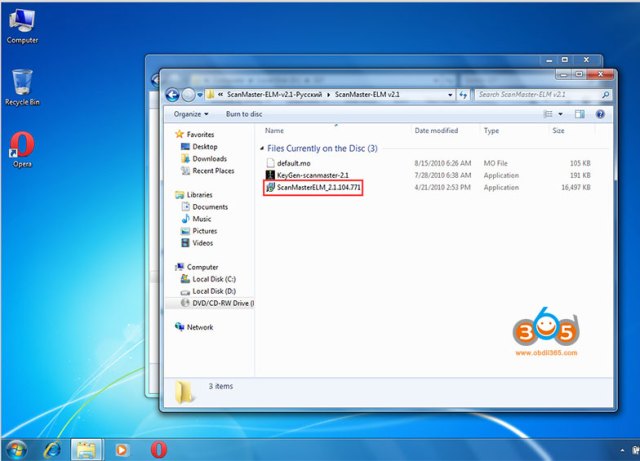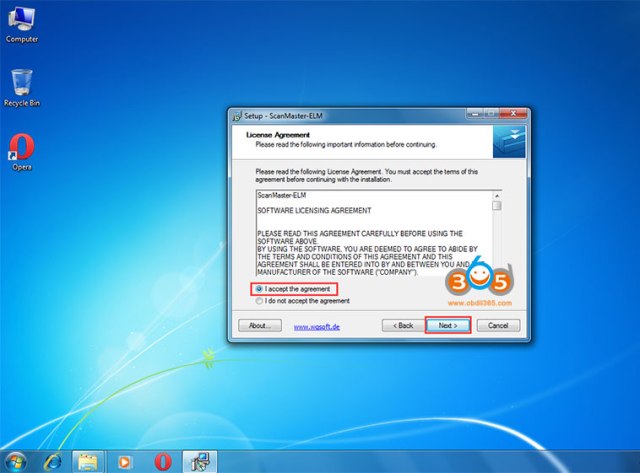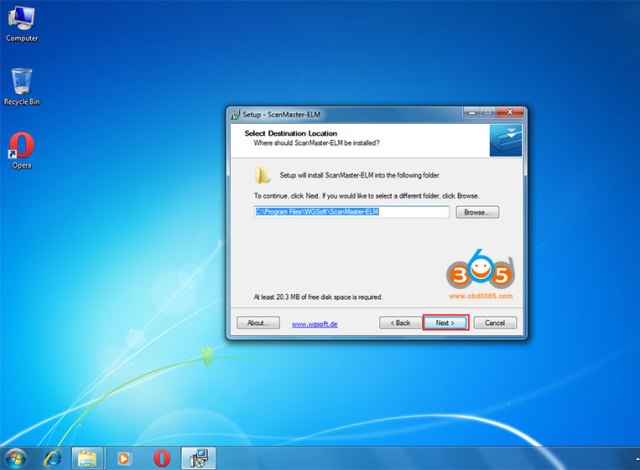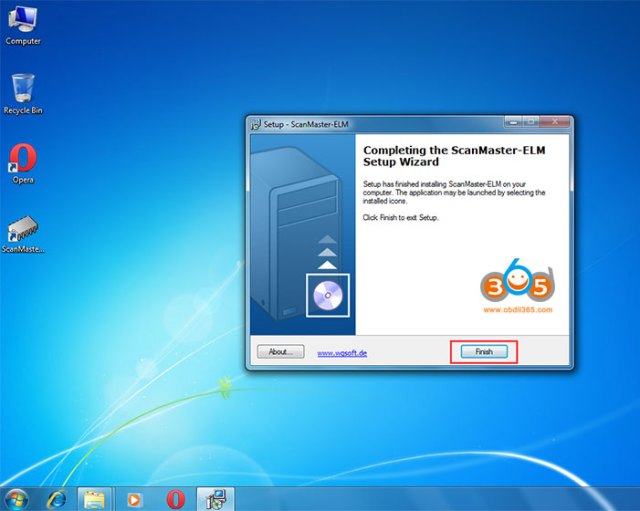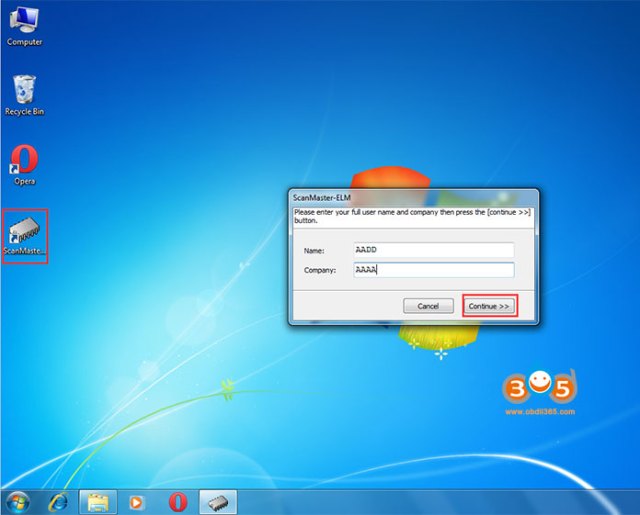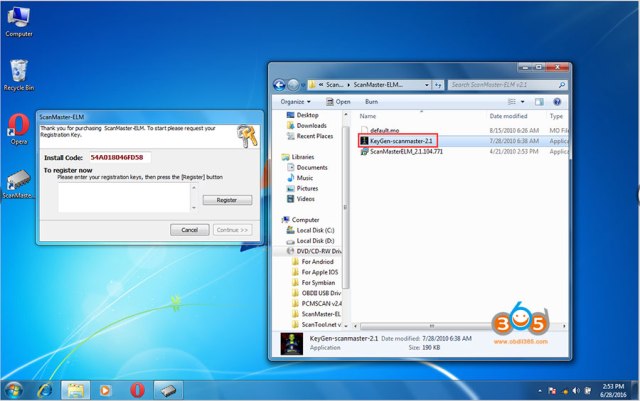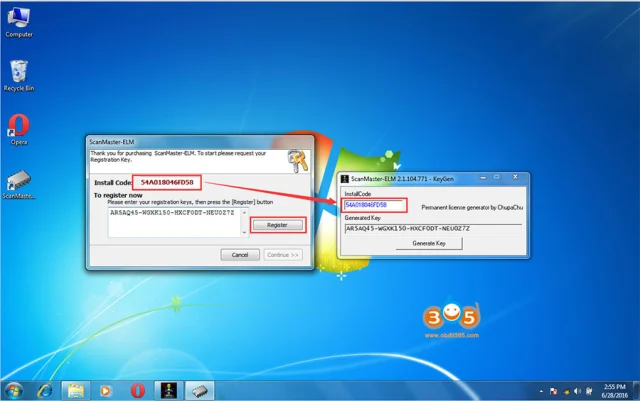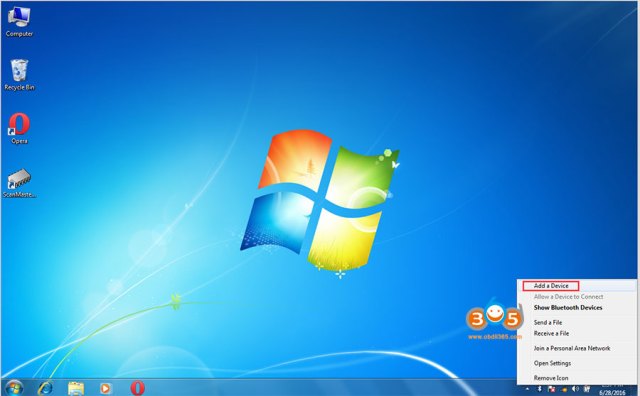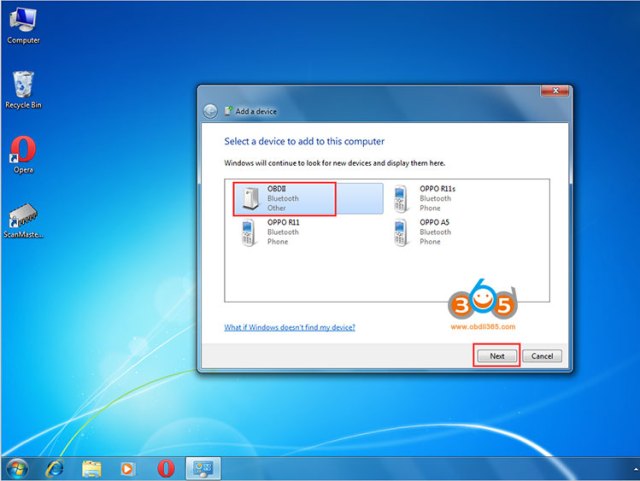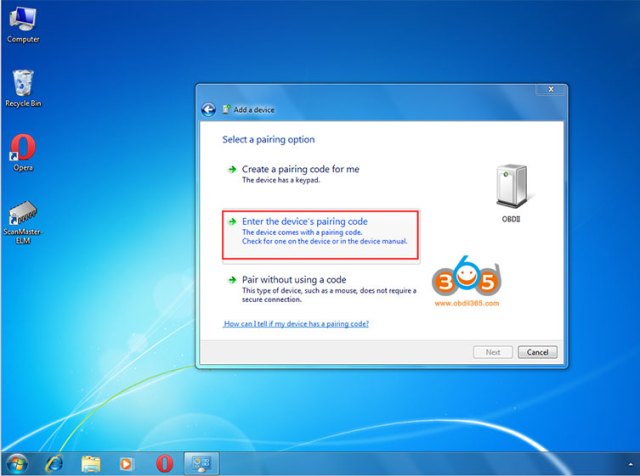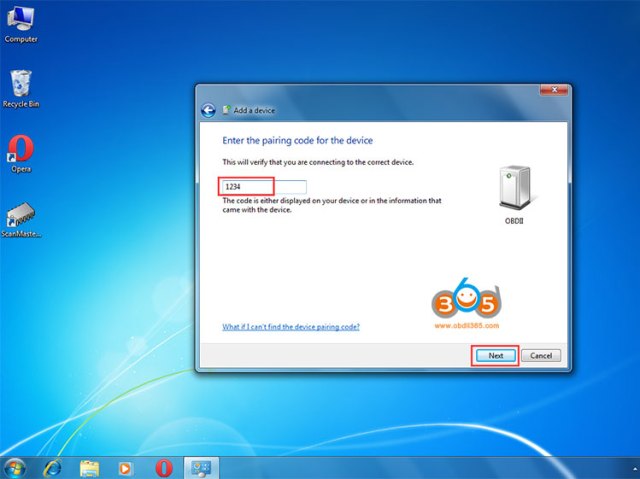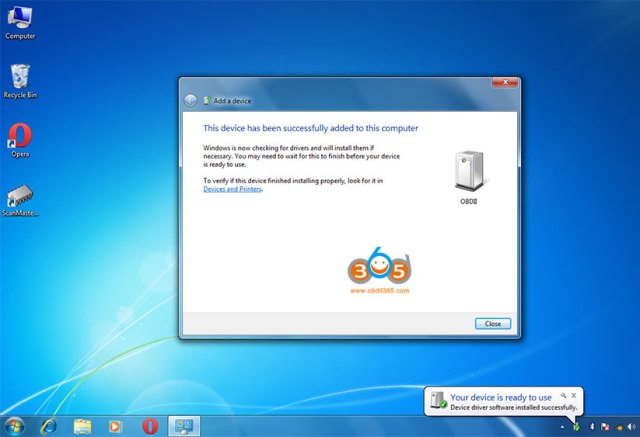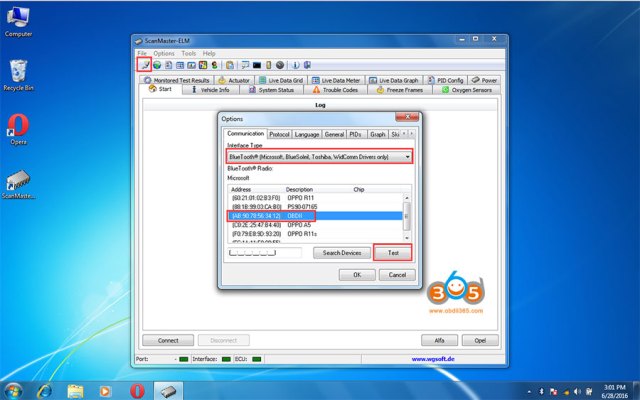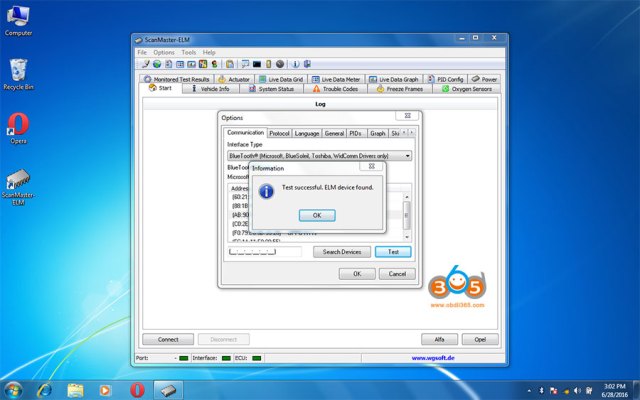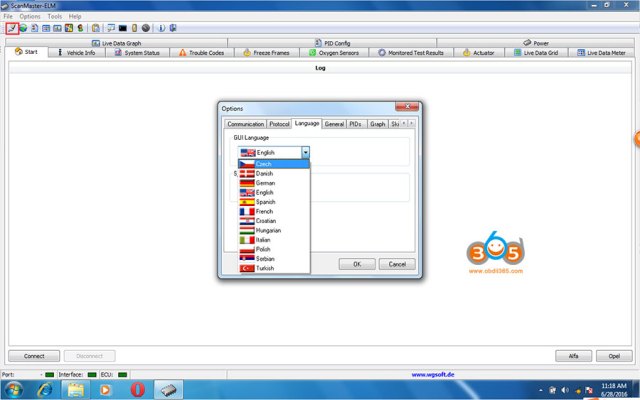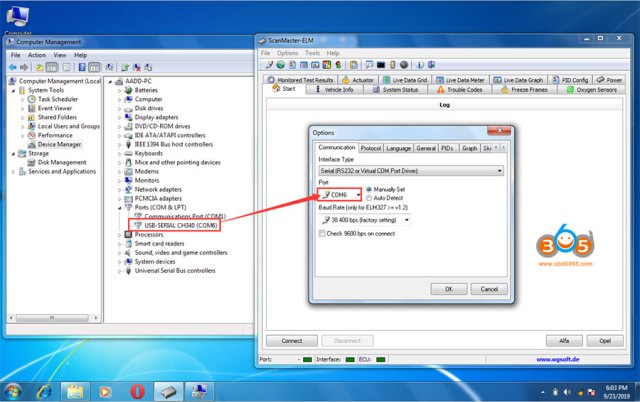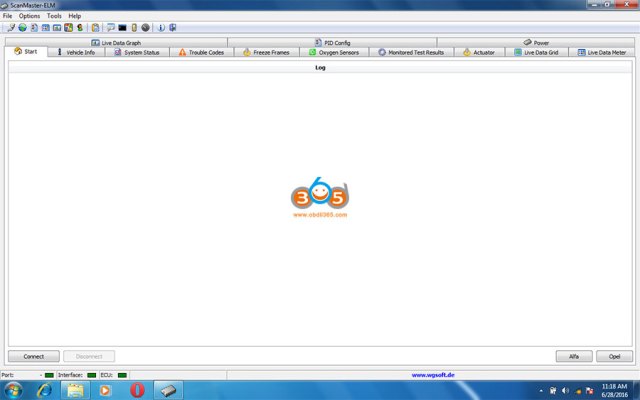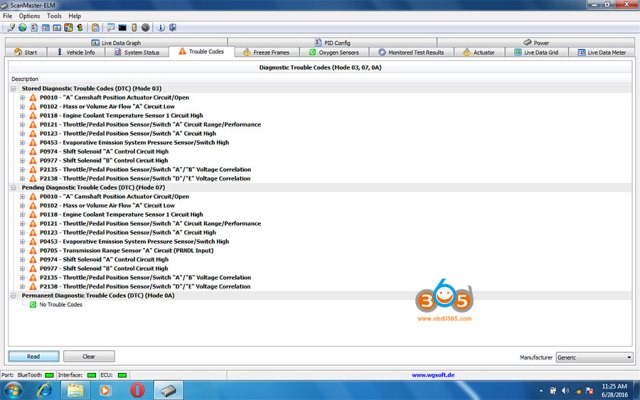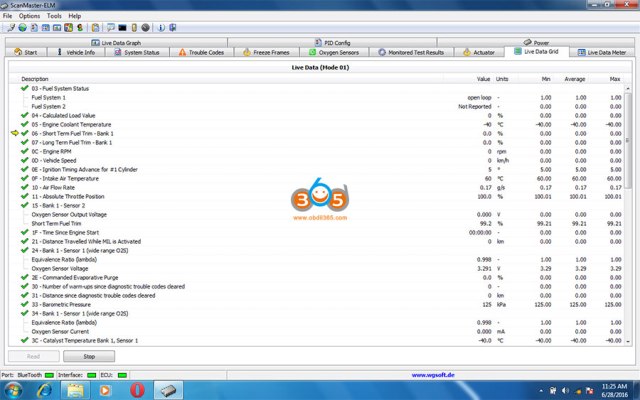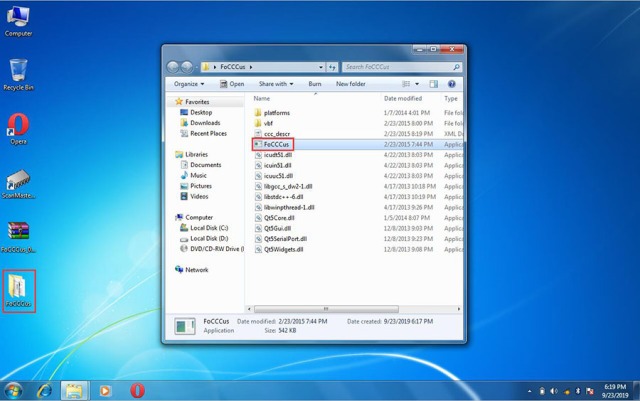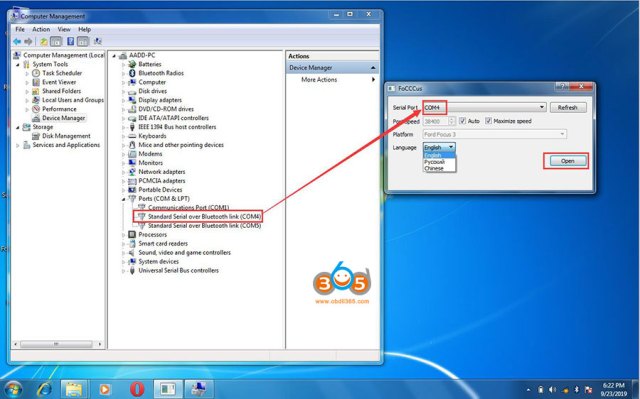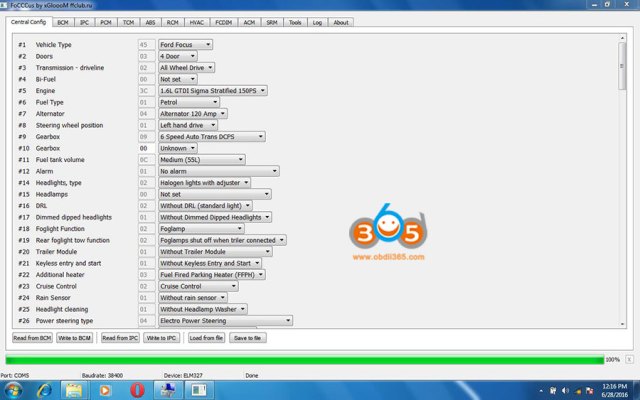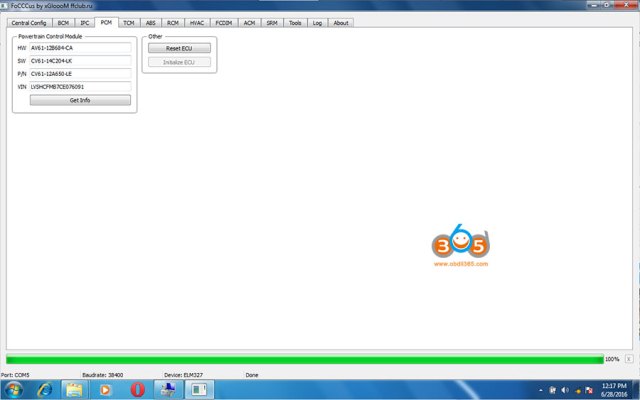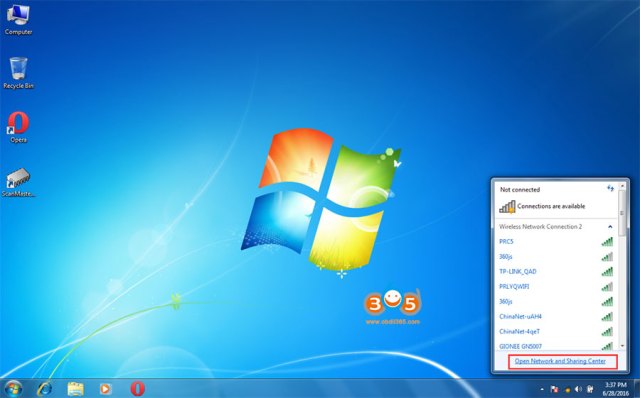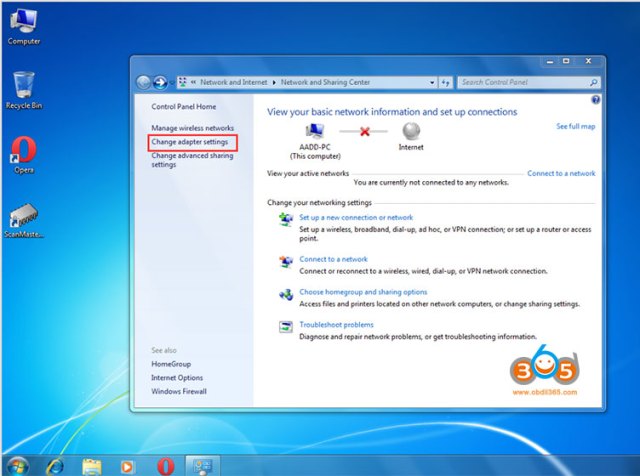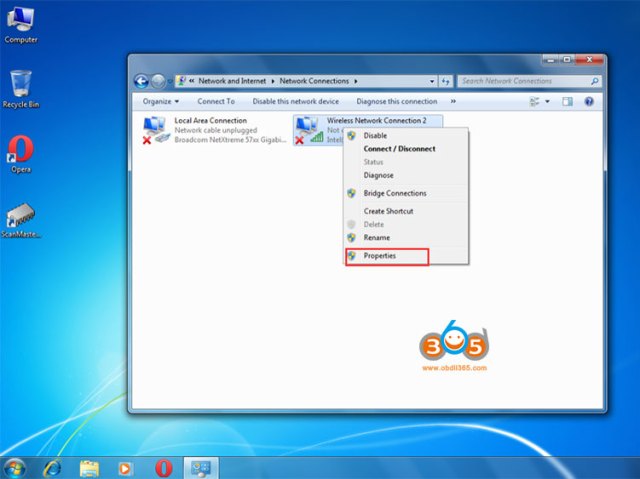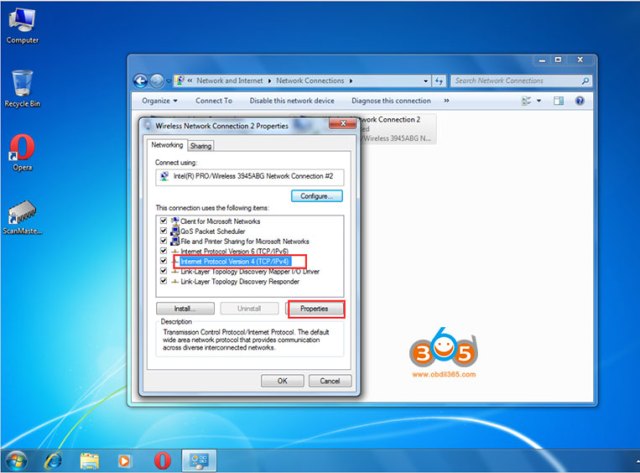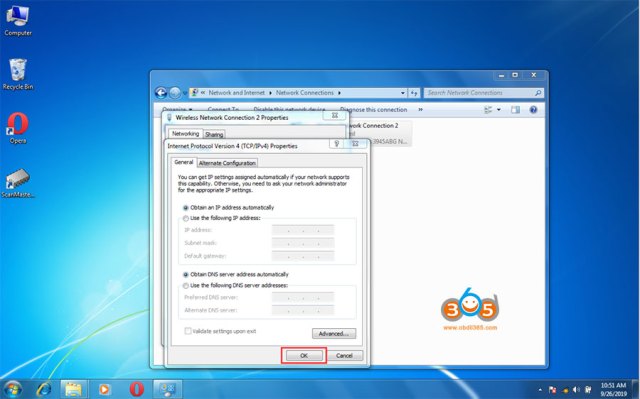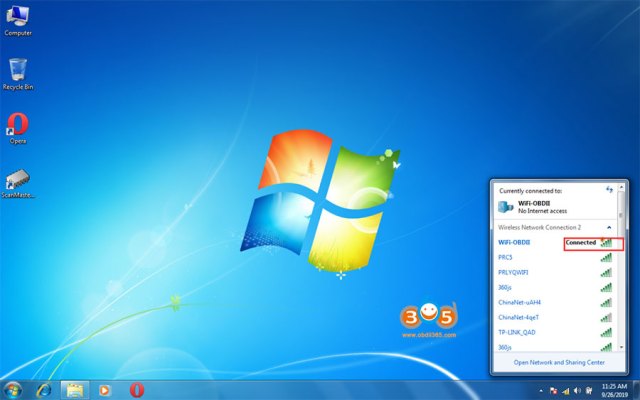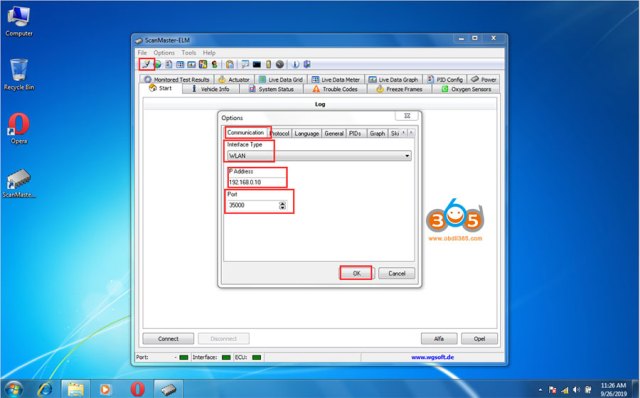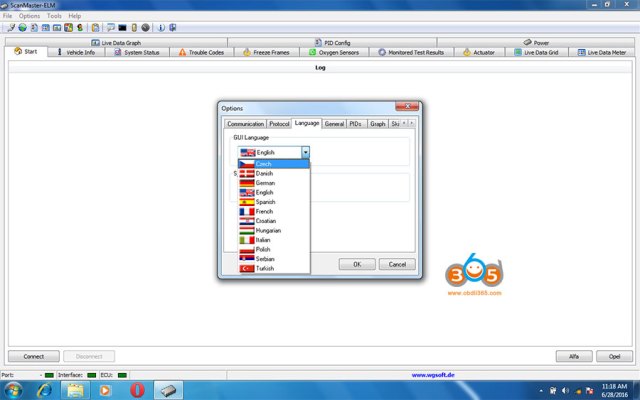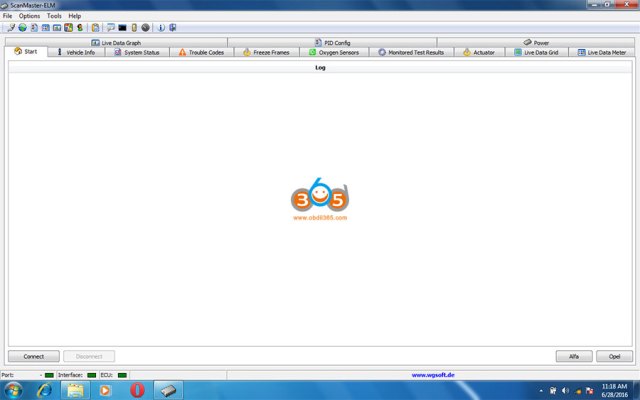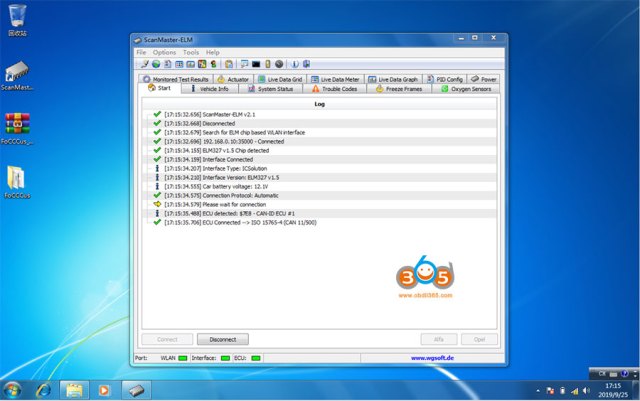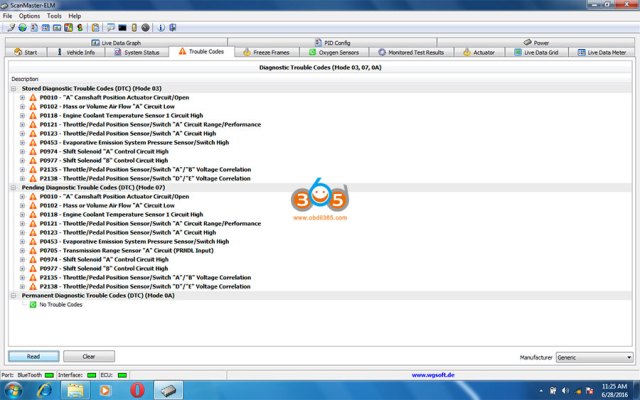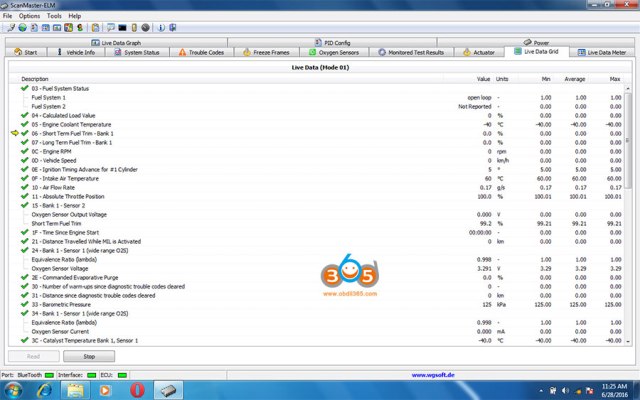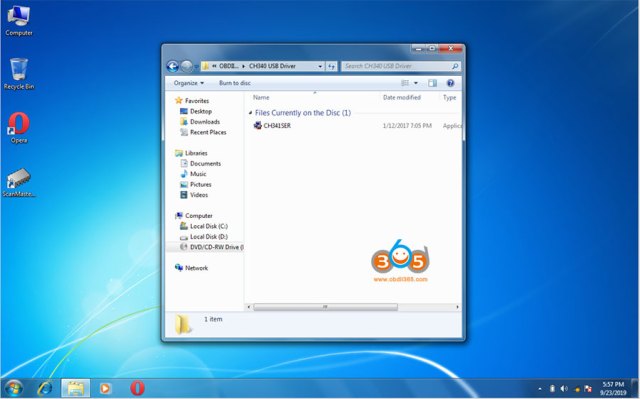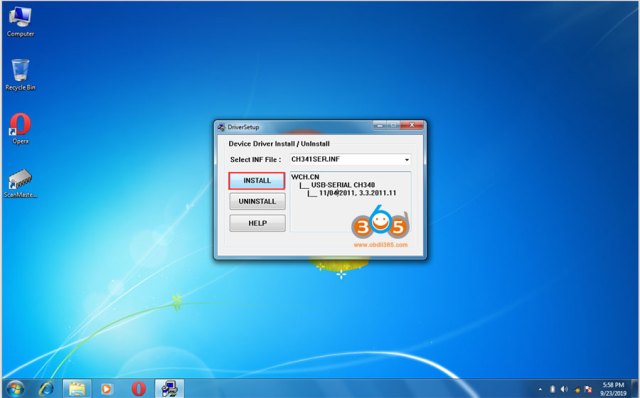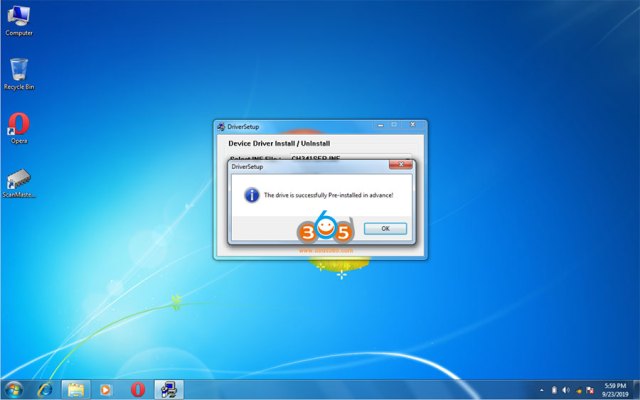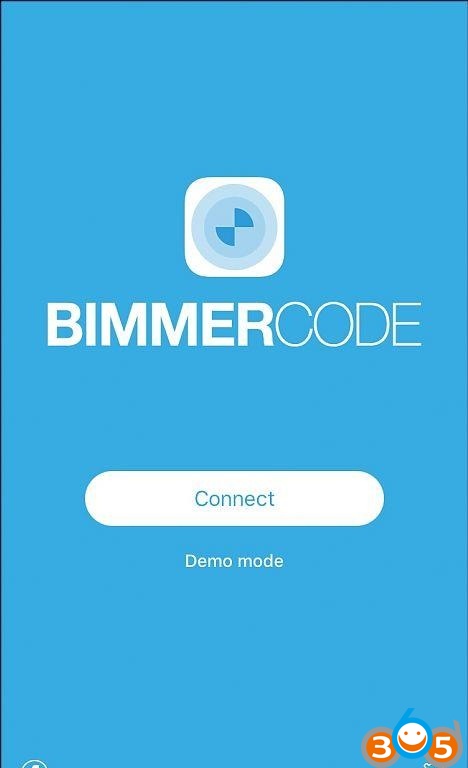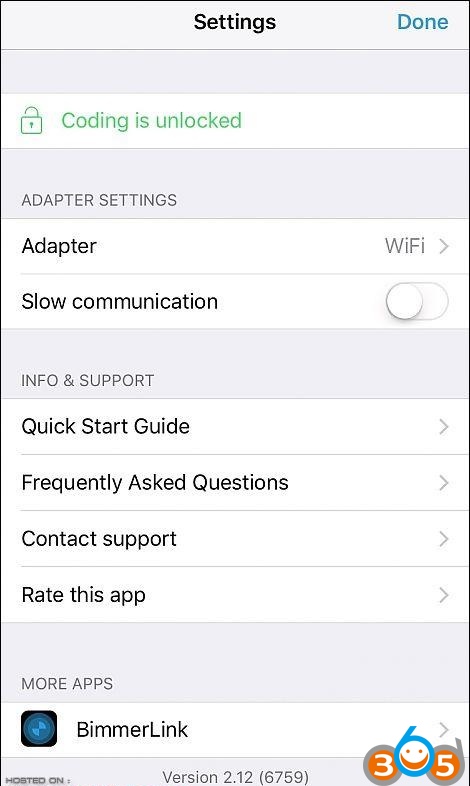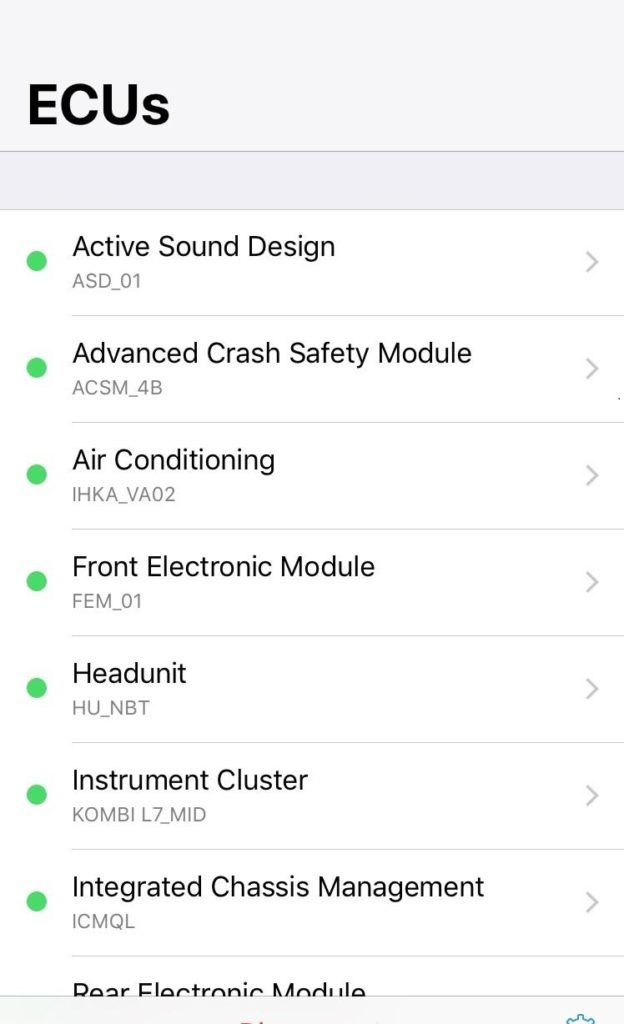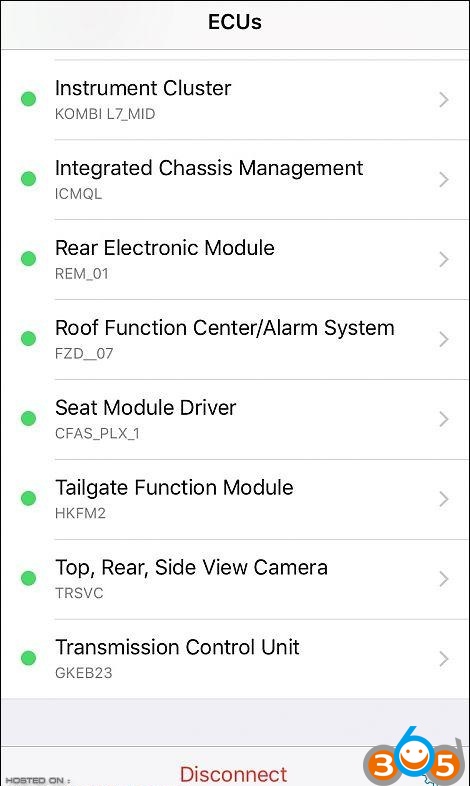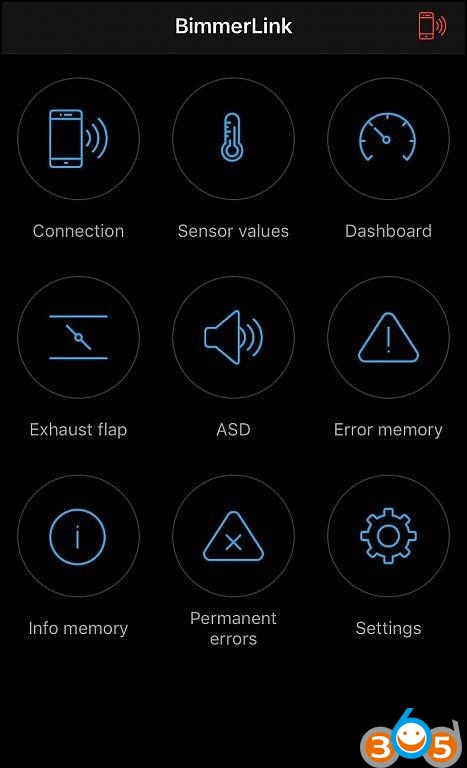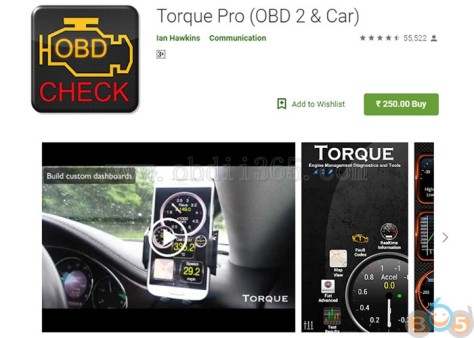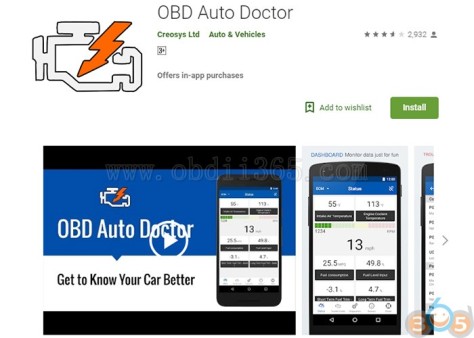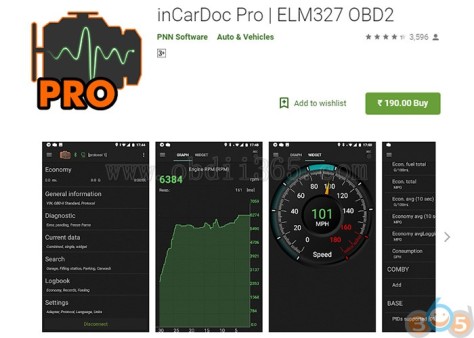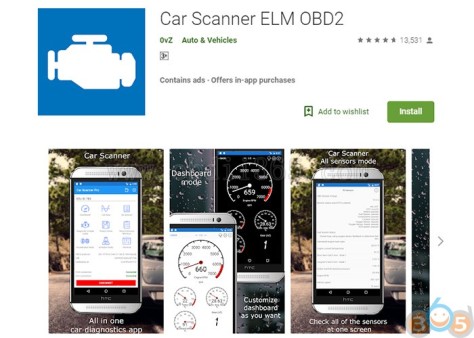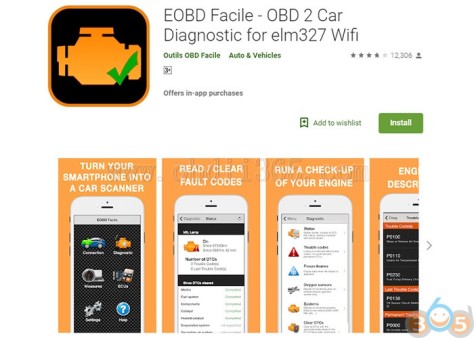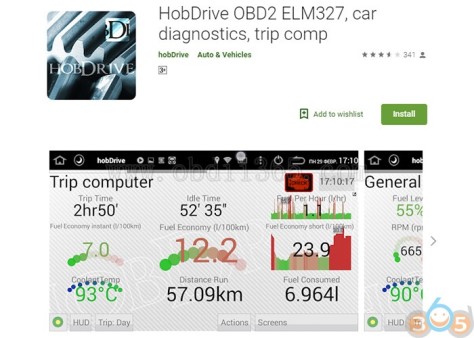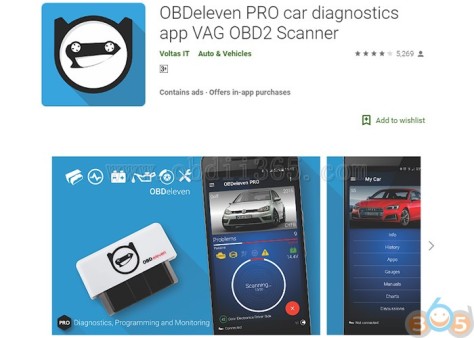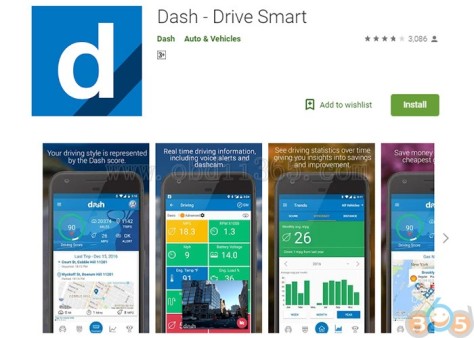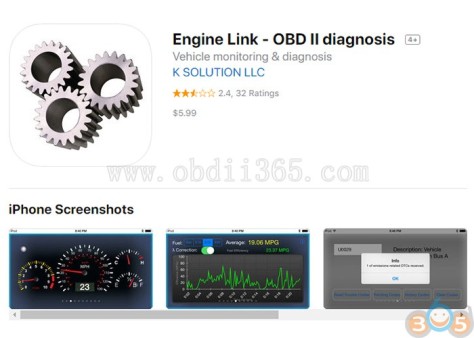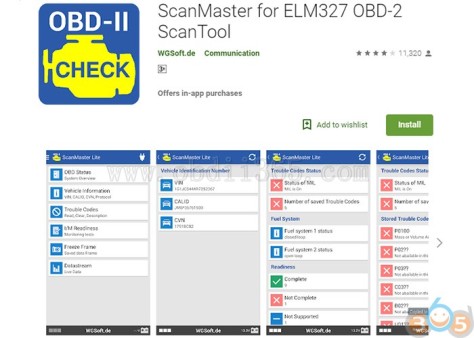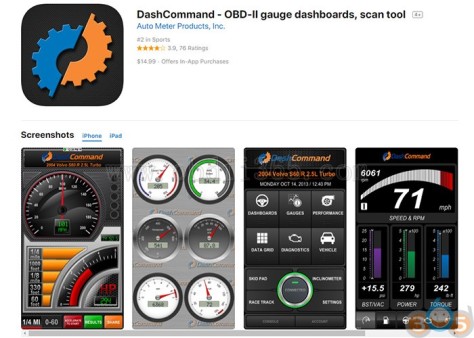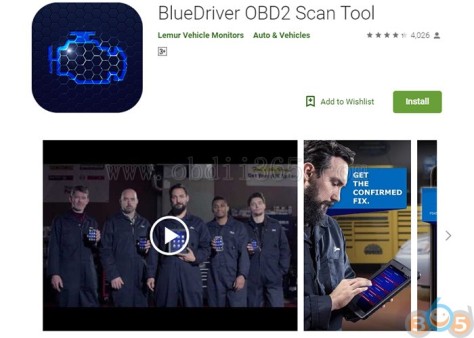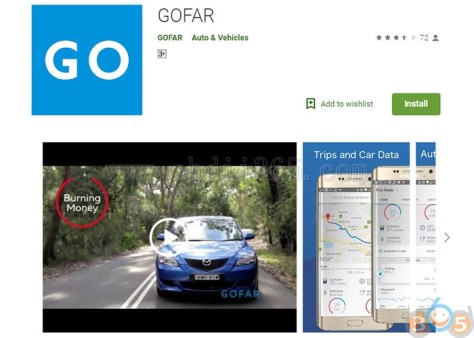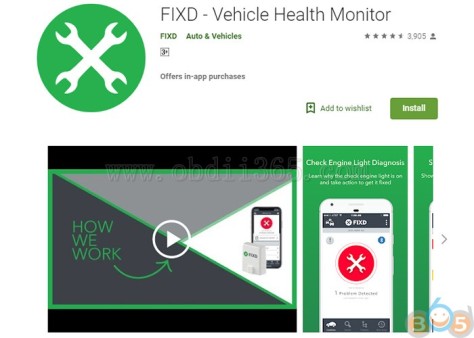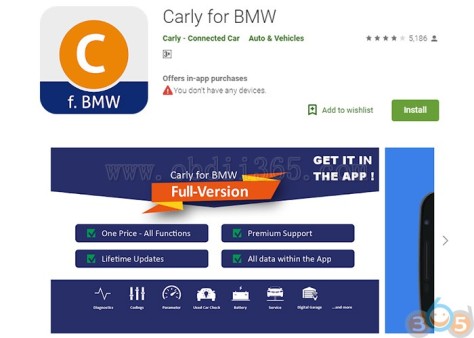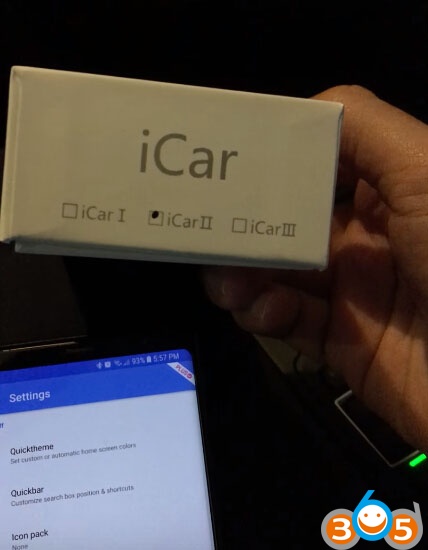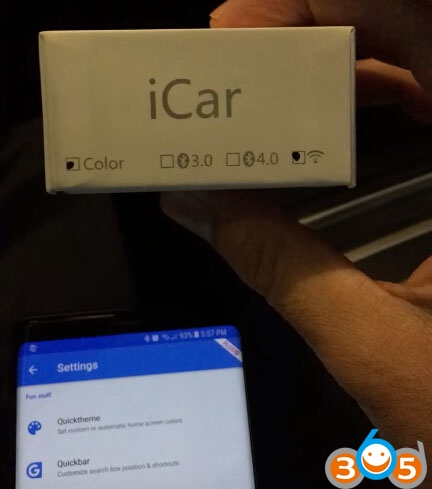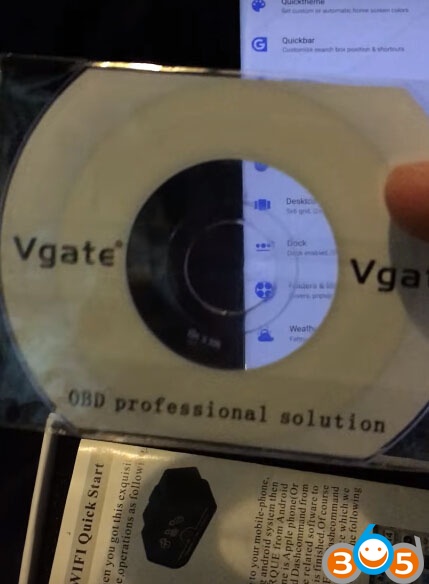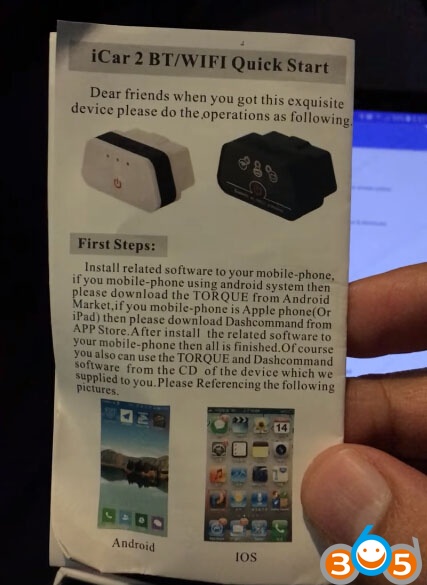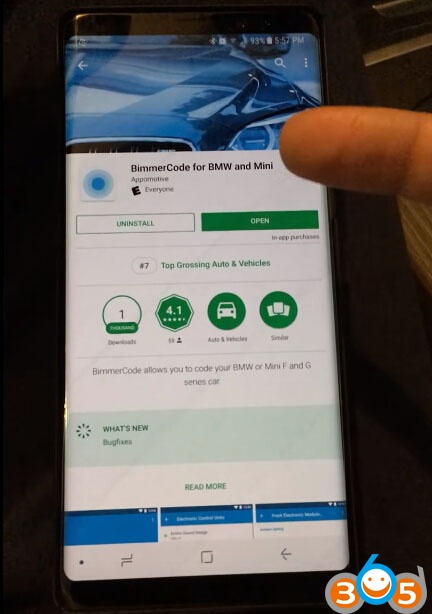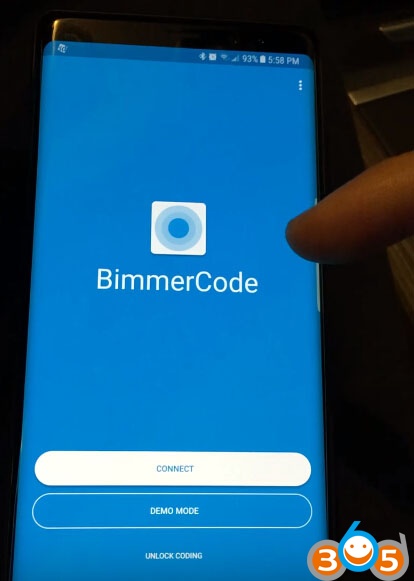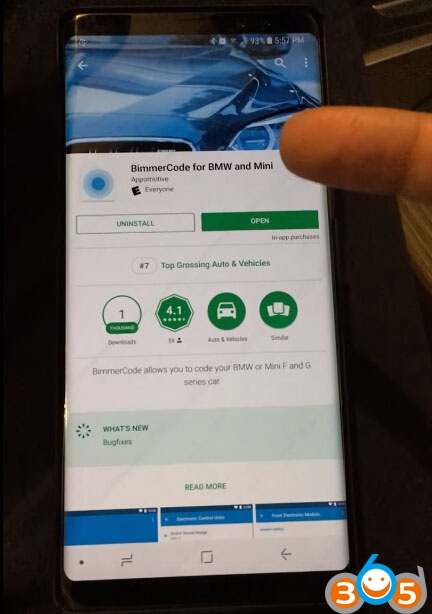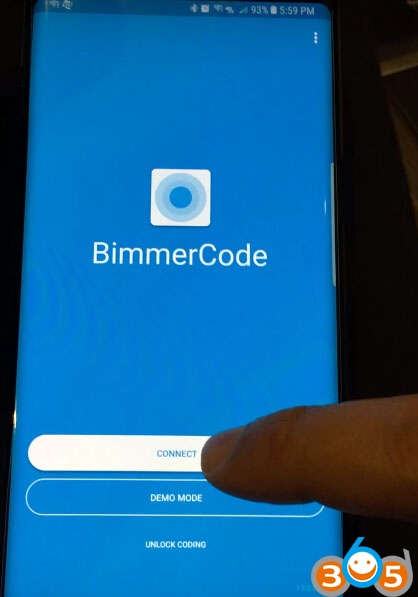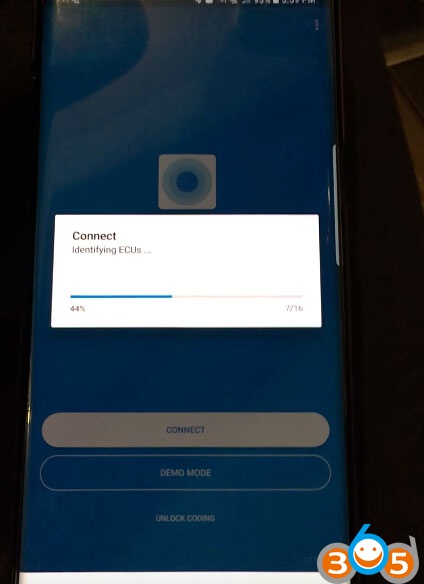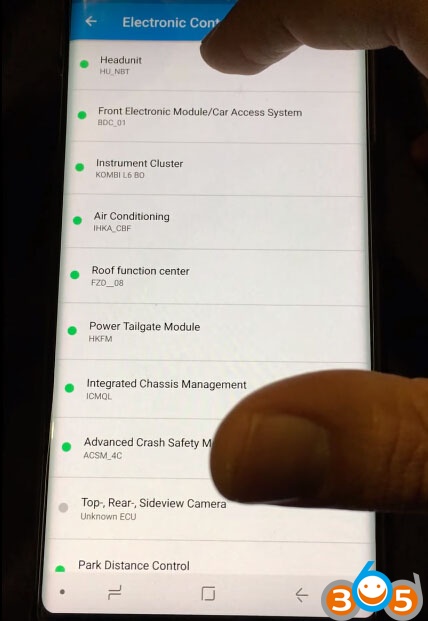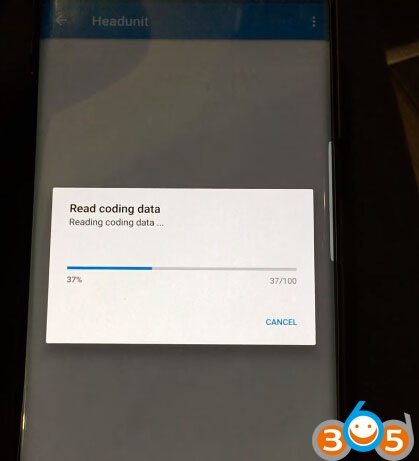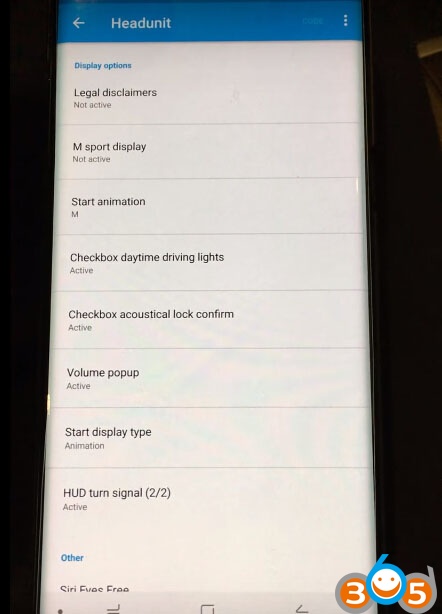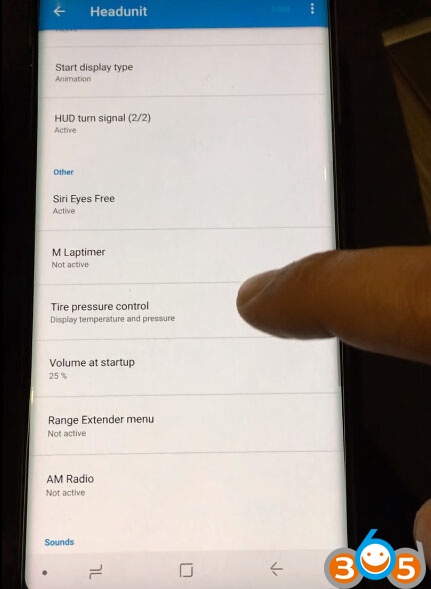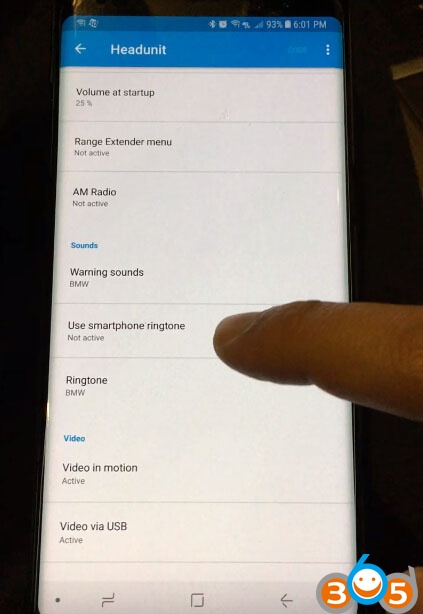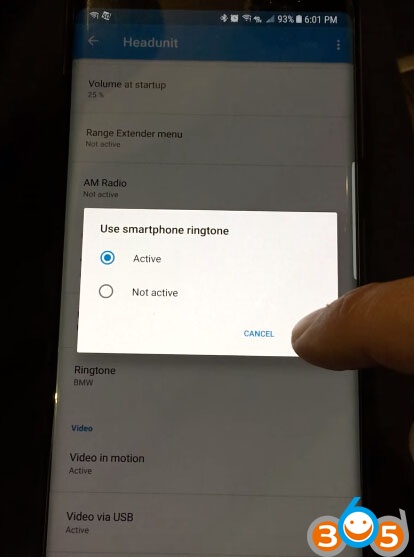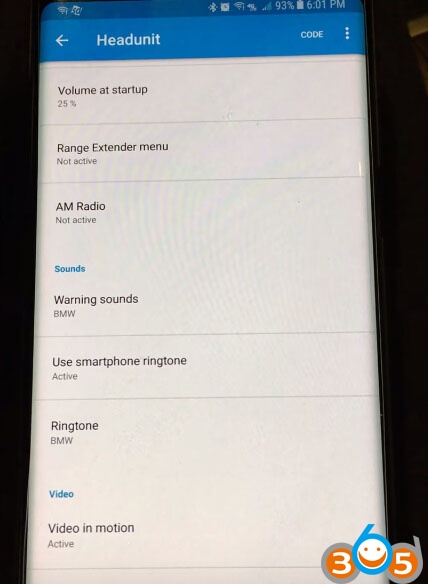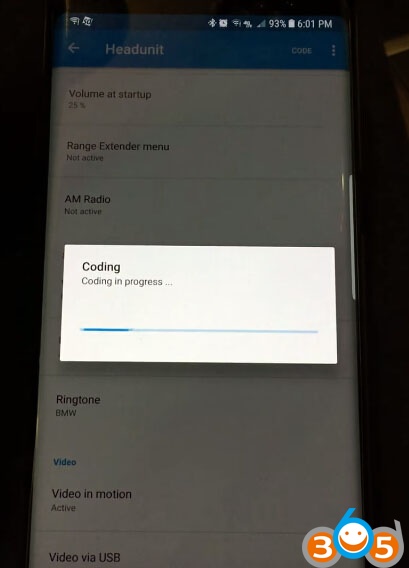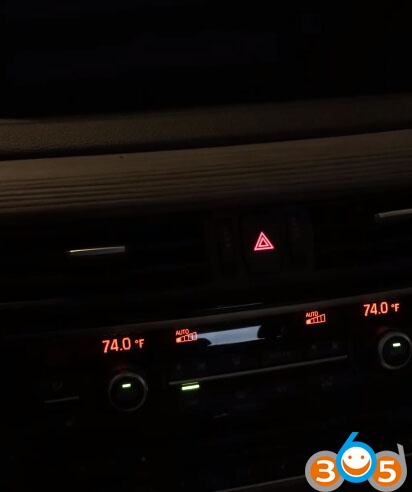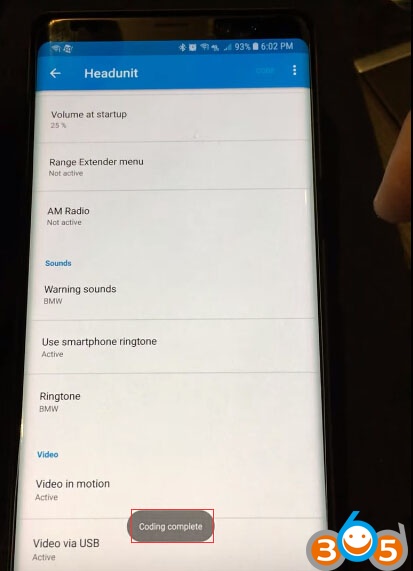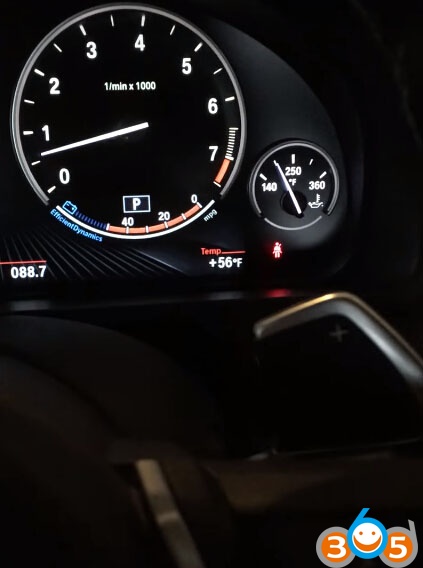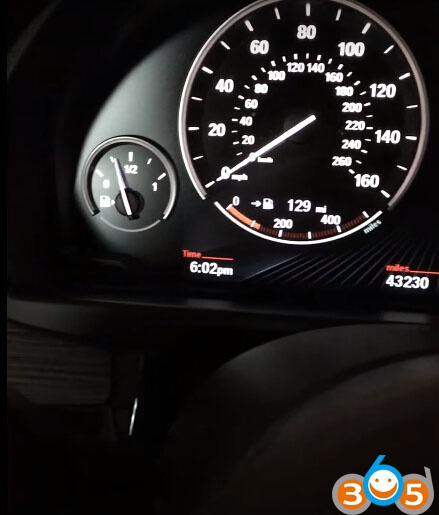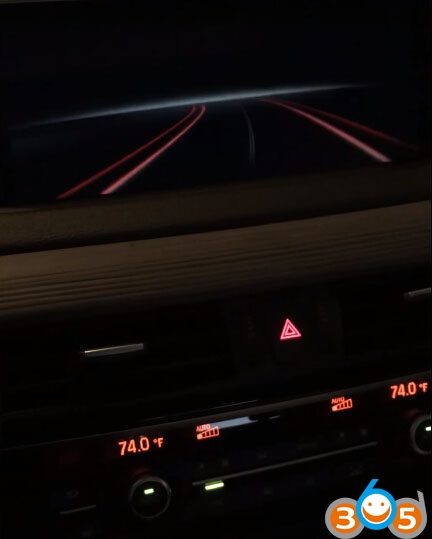Category Archives: OBD2 Fault Code reader
How to install software for Kolsol ELM27 Bluetooth?
KOLSOL ELM327 Bluetooth OBD2 Scanner V1.5 ELM327 with Switch modified for Ford CH340+25K80 chip HS-CAN / MS-CAN.
How to install ScanMaster software for ELM327 Bluetooth scanner?
Software installation is the same as ELM327 USB.
Don’t need to install driver, but require to pair Bluetooth connection.
Operating system: IOS ,Windows XP, Windows 7, Android, Symbian.
Supported Software:
Torque-pro
Dashcmd
OBDScope Symbian
ScanMaster-ELM
scantool_net113
Forscan
FOCCCUS
Functions:
1.Read diagnostic trouble codes,both generic and manufacturer-specific,and display their meaning (over 3000 generic code definitions in the database).
2.Clear trouble codes and turn off the MIL.
3.Display current sensor data,including:
v Engine RPM
v Calculated Load Value
v Coolant Temperature
v Fuel System Status
v Vehicle Speed
v Short Term Fuel Trim
v Long Term Fuel Trim
v Intake Manifold Pressure
v Timing Advance
v Intake Air Temperature
v Air Flow Rate
v Absolute Throttle Position
v Oxygen sensor voltages/associated short term fuel trims
v Fuel System status
v Fuel Pressure
Many others…
Step 1: Open the ScanMaster-ELMv2.1 folder in the Computer-DVD/CD-RW Drive.
Step 2: Double-click the ScanMaster-ELM_2.1.104.771 icon to start it.
Step 3: You will see the following picture and click [Next].
Step 4: Select the [I accept the agreement] option and click [Next] button.
Step 5: Select the target location for the installation software.
Step 6: Successful installation,there would be a shortcut on the desktop.
Step 7: Open the software, set the complete user information.
Step 8: Double-click the KeyGen-scanmaster-2.1 icon to get the registration keys.
Step 9: Enter the installation code and click[Generate Key] button.
Then enter the registration keys to complete the registration.
ELM327 Bluetooth Connection:
You should follow the steps shown in the pictures below:
Step 1: Click [Add a Device] button.
Step 2: Select the [ OBDII ] option for the next step.
Step 3: [Select a pairing option]-[Enter the device’s pairing code].
Step 4: Enter the pairing password 1234 or 0000.
Step 5: This device has been successfully added to your computer.
How to ScanMaster-ELM Software:
Open ScanMaster-ELM software and select the interface type: Blue Tooth;
Click on the [Search Devices] button to see the devices you have searched for;
Click the [Test] button to test.
Test successful.ELM device found.
Open the ScanMaster-ELM software,choose the language you need.
Notice: Software port settings and device manager detected ports, both must be consistent
Click the [Connect] button in the lower left corner to connect the device.
The software is running ,computer detected interface version V1.5
Read Trouble Codes
Read Live Data Grip
How to use FoCCCus Software:
Open the FoCCCus folder and you will see the FoCCCus icon.
Software port settings and device manager detected ports, both must be consistent.
Select the language and click the [Open] button.
These are what you’ll see when the software is running:
How to install software for ELM327 WiFi scanner?
 Supported System: IOS ,Windows XP, Windows 7, Android, Symbian.
Supported System: IOS ,Windows XP, Windows 7, Android, Symbian.Supported Software:
Torque-pro
Dashcmd
ScanMaster-ELM
scantool_net113
Forscan
FOCCCUS
Functions:
1.Read diagnostic trouble codes, both generic and manufacturer-specific, and display their meaning (over 3000 generic code definitions in the database).
2.Clear trouble codes and turn off the MIL.
3.Display current sensor data, including:
l Engine RPM
l Calculated Load Value
l Coolant Temperature
l Fuel System Status
l Vehicle Speed
l Short Term Fuel Trim
l Long Term Fuel Trim
l Intake Manifold Pressure
l Timing Advance
l Intake Air Temperature
l Air Flow Rate
l Absolute Throttle Position
l Oxygen sensor voltages/associated short term fuel trims
l Fuel System status
l Fuel Pressure
Many others…
Step 2: Double-click the ScanMaster-ELM_2.1.104.771 icon to start it.
Step 3: You will see the following picture and click [Next].
Step 4: Select the [I accept the agreement] option and click [Next] button.
Step 5: Select the target location for the installation software.
Step 6: Successful installation,there would be a shortcut on the desktop.
Step 7: Open the software, set the complete user information.
Step 8: Double-click the KeyGen-scanmaster-2.1 icon to get the registration keys.
Step 9: Enter the installation code and click[Generate Key] button.
Then enter the registration keys to complete the registration.
WIFI Connection:
You need to configure your PC or cellphone before you can use this software.
For example, on a PC you should follow the steps shown in the pictures below:
How to use ScanMaster-ELM Software:
Double-click the ScanMaster-ELM icon to start it.
Click the button, choose WLAN in the drop list which resides in the tab named Communication.
Enter IP address 192.168.0.10 and port number 35000. Click [OK].
Now the software is ready to use.
Choose the language you need.
Click the [Connect] button in the lower left corner to connect the device.
The software is running
Read Trouble Codes
Read Live Data Grip
How to use FoCCCus Software:
Open the FoCCCus folder and you will see the FoCCCus icon.
Software port settings and device manager detected ports, both must be consistent.
Select the language and click the [Open] button.
These are what you’ll see when the software is running:
How to install Kolsol ELM327 USB Software?
Kolsol has developed ELM327 USB V1.5 OBD2 code reader with modified switch. The modified version of the ELM327 converts the HS-CAN and the MS-CAN. Supports FORD models open hidden function. It supports all OBD-II protocols.
Vehicle Coverage:
| America | Chrysler, Dodge, Jeep, Ford, Chevrolet, Cadillac, Lincoln, Buick, Hummer, etc. |
| Asia | Honda, Nissan, Lexus, Toyota, Mazda, Mitsubishi, Hyundai, Kia, Isuzu, Suzuki, Land Rover, Daewoo, Chery, BYD F3/F0, Infiniti, Subaru, etc. |
| Europe | Audi, BMW, Citroen, Fiat, Mercedes, Opel, Peugeot, Renault, SEAT, Skoda, Volvo, Volkswagen, Jaguar, Lamborghini, Maserati, Bentley, Rolls Royce, Porsche, Opel, Lancia, Mclaren , Ferrari, etc. |
Other mainstream models that comply with the international standard obd2 agreement.
Supported protocols:
1. SAE J1850 PWM (41.6Kbaud)
2. SAE J1850 VPW (10.4Kbaud)
3. ISO9141-2(5 baud init,10.4Kbaud)
4. ISO14230-4 KWP (5 baud init,10.4 Kbaud)
5. ISO14230-4 KWP (fast init,10.4 Kbaud)
6. ISO15765-4 CAN (11bit ID,500 Kbaud)
7. ISO15765-4 CAN (29bit ID,500 Kbaud)
8. ISO15765-4 CAN (11bit ID,250 Kbaud)
9. ISO15765-4 CAN (29bit ID,250 Kbaud)
How to install ScanMaster-ELM Software for Kolsol ELM327 USB?
Supported Software:ELMconfig
Forscan
FOCCCUS
FF2
1.Read/erase fault codes from all modules, including OBD2/EOBD
2.Access modules on both HS-CAN and MS-CAN mode
3.Read vehicle configuration
4.Actuator tests
5.Live Data
6.Injector coding
7.Software update
8.Service program
9.Force DPF regeneration
10.Programming
11.Coding
12.Adaptation
Step 1: Open the ScanMaster-ELMv2.1 folder in the Computer-DVD/CD-RW Drive.
Step 2: Double-click the ScanMaster-ELM_2.1.104.771 icon to start it.
Step 3: You will see the following picture and click [Next].
Step 4: Select the [I accept the agreement] option and click [Next] button.
Step 5: Select the target location for the installation software.
Step 6: Successful installation,there would be a shortcut on the desktop.
Step 7: Open the software, set the complete user information.
Step 8: Double-click the KeyGen-scanmaster-2.1 icon to get the registration keys.
Step 9: Enter the installation code and click[Generate Key] button.
Then enter the registration keys to complete the registration.
Driver Installation:
Connect ELM327 USB interface with computer
Step 1:Open the DVD/CD-ROM Drive and Double-click the CH341SER icon.
Step 2: Click the [Install] option.
Step 3: Successful installation.
How to use ScanMaster-ELM:
Open the ScanMaster-ELM software,choose the language you need.
Notice: Software port settings and device manager detected ports, both must be consistent
Click the [Connect] button in the lower left corner to connect the device.
The software is running ,computer detected interface version V1.5
Read Trouble Codes
Read Live Data Grip
How to use FoCCCus Software:
Open the FoCCCus folder and you will see the FoCCCus icon.
Software port settings and device manager detected ports, both must be consistent.
Select the language and click the [Open] button.
These are what you’ll see when the software is running:
BMW X1 F48 Coding with Vgate iCar 2+BimmerCode+BimmerLink
2. Auto fold/unfold ORVM with lock/unlock
Top 15 Car OBD2 Android/IOS Apps Review in 2019
In our modern era, few channels offer you the opportunity to know what state your vehicle is in like on-board diagnostics II (OBD2) apps. We doubt there’s a better way to listen to what your car is saying so that you can save yourself some heartache and road inconveniences.
Most OBD2 apps virtually allow you access to real-time information about your vehicle engine and provide results that cover parameters like speed, the angle of rotation, pressure, and temperature.
However, you can face a hard time selecting the best OBD2 app for car reviews because there are thousands of such tool swarming the app market. You wouldn’t want to waste your time testing crappy OBD2 apps, so you’ll be better off by picking anyone from this comprehensive list of best OBD2 apps to install on your iOS or Android devices.
There have also been several cases where drivers and car enthusiasts purchase OBD2 apps only to realize that they have been played and thus they don’t get full value for their money. We don’t want that to happen to you.
So, we will now review 15 top OBD2 apps in this article, and any of them would be an excellent fit for your car.
If you got that, then let’s roll!
Best OBD2 apps for Android/iOS
1. Torque Pro (OBD2 & Car)
The Torque Pro is an OBD2 Bluetooth app that is highly rated by many vehicle owners as the best OBD2 app for Android over 1,000,000 downloads. However, you have to pay around $5 to get the app on the Play Store, but it is worth the hassle according to trusted reviews.
With Torque Pro will get to see what your car is doing in real-time on a beautifully laid out and customizable dashboard on your mobile screen. There is also the possibility of exporting compiled data to Torque Pro servers or email so that you can use it later.
Pros
- Multiple themes to change the look of your dashboard
- Supports screenshot sharing to social media and email
- An in-built GPS-based compass
- Graph data and car dock support
- CO2 emission readouts
- Track recorder to provide video coverage of your journey
- Alarms and warning for below par car performance- for instance when coolant temperature exceeds 120°C
Supports lower android versions including 2.0!
Cons
- Must be paid for from the onset
- Bluetooth pairing bug that can be fixed with an update
2. OBD Auto Doctor
The OBD Auto Doctor operates almost in a similar fashion as most car diagnostic apps that we will cover next. It is compatible with ELM327 Bluetooth and Wifi adapters and tracks all crucial vehicle sensors and parameters in real-time.
OBD Auto Doctor allows you to monitor multiple control units such as engine and transmission while also supporting the export of collected data via email in CSV format. You will even end up saving a lot of money on your trips since the monitor fuel consumption parameter on OBD Auto Doctor is highly optimized.
Pros
- Real-time data on the screen to enable you to take the right decision for your car’s health.
- Supports numerical and graphical display of sensor data
- Compatible with all OBD2 compliant vehicles
- GPS support
- Helpful customer service team available 24/7
- Advanced customization options
- Imperial and metric units tracking in the English Language
- Over 18,000 trouble codes to be monitored
- Tracks readiness status to tell you when a car is ready for emission testing.
Cons
- In-app purchases and Premium upgrade required to access additional features
- Possible connection issues or incorrect readings.
3. InCarDoc Pro
InCarDoc Pro was among the best obd2 android app for cars review in 2017/2018 and will likely be among the leading obd2 apps in 2019. The application supports high-level car scanning and diagnostic which is presented in an uncluttered home screen.
You can download a free version of the app to check adapter and car compatibility before purchasing the app on the store for less than $5. InCarDoc Pro supports ELM327 USB, Bluetooth, and Wifi adapter while also having the ability to work on most new Android devices.
Pros
- Compatible with all OBD2 compliant vehicles listed on their site
- Read real-time engine and vehicle parameters
- Overlay to display economy data in background mode or over a running application
- Fuel economy and acceleration widgets
- GPS support
- Upload reporting data to cloud storage
- Share data via email to get professional assistance with car repair
Cons
- Supports Android 4.0.3 and up
- Possible errors while trying Bluetooth connection
4. Car Scanner ELM OBD2 App
Learning everything about your car and picking up every single parameter being read by your Car’s electronic brain (ECU) is possible with this free car diagnostic app.
You can get to know about problems before they happen and if you know fault codes and their meaning, then it gets even better since you can fix the minor problems on your own and decide when it is fair to hire a professional mechanic.
Car Scanner ELM OBD2 car scanner is arguably the best monitoring tool if you consider the number of compatible devices. There are versions spread across Android, IOS, Windows PC or mobile. The fact that there have been over 2 million installs of the app across the platforms that they support shows that this car scanner is worth checking out.
You may also find it interesting to know that Car Scanner ELM OBD2 has the best rating (4.7) among all the apps on this list.
Pros
- Compatible with all OBD2 standard vehicles
- Compatible with most Wifi or Bluetooth OBD2 ELM327 adapters
- Customizable dashboard to track your preferred parameters
- Fuel consumption statistics
- Settings backup and restore
- Multiple languages (English, Russia) including Polish in recent updates
Cons
- Only supports Android 4.3 and above
- You need to pay for in-app purchases to get optimal performance
5. EOBD Facile
The EOBD Facile is an OBD2 Car Diagnostic Android and iOS app that supports all ELM327 Wifi and Bluetooth adapters. With this app on your mobile, you can track almost all the essential gauge/parameters you need to make the right calls for your car.
Depending on what your car’s ECU provides you should have vehicle speed, engine rpm, engine temperature, ignition timing, engine torque, the amount of air intake and several other gauges displayed plainly on the app dashboard.
EOBD Facile has recorded over 1 million installs since it went live on Google Play Store.
Pros
- Real-time display of vehicle sensors
- Over 11,000 fault codes and definitions
- Delete fault codes and resolve engine light issues
- Supports storing of trip records on SD card for later review on the EOBD-Facile PC/ Mac software
- Supports route planning which is helpful for long trips
Cons
- Requires prior OBD2 app experience to get the best out of it
- No support for USB adapters
6. HobDrive
HobDrive is one of the best obd2 apps for Android and also the most expensive to get off Google Play Store. The app goes for around $10, so you should be sure that you’ll get full value for your money with its advanced premium car tracking features.
The best thing about HobDrive is it supports all OBD2 compliant vehicles as well as some Non-OBD2 vehicles like Delphi mr240 (Chevrolet) and Bosch.
You can also access HobDrive seamlessly while using CarPCs (Windows/Linux), car audio (Windows CE), Windows Phone 8/10 and iOS.
Pros
- A customizable dashboard that displays all the best parameters provided by your car’s ECU
- Supports GPS and ELM327 Bluetooth and Wifi-adapters
- Tracks overheating and suspicious fuel trims
- Clear explanation of MIL codes
- Estimates car Odometer
- Calculates MPG for diesel vehicles without battery help
- Pro-version comes with extended graphical gauges
Cons
- A difficulty with completing in-app payments for some locations
- The app runs only Android version 3 and above.
7. OBDeleven
When we compare the android app development process of the OBD2 apps we’ve reviewed so far, the OBDeleven app has the edge over all of them. Aside from giving you a clear view of all the parameters from your car’s ECU, OBD2 goes one step ahead to include a “One Click App” that you can use to control multiple car options with just a click of a button.
The only thing you should worry about with OBDeleven is that you will need a good network connection to enjoy the One Click App feature. You will also need a Premium upgrade to get access to more exciting car tracking tools. Aside from these barriers, the app is a helpful tool for car reviews and is used by many enthusiasts and mechanics.
Pros
- Supports reading and clearing of all diagnostic trouble codes from your ECU
- Multiple language support
- Has active social media community
- Offers car battery analyzer unlike some apps
- Manuals containing DIY car fixes
- Retrieve history for connected cars
- Supports control unit reset.
Cons
- Requires network for high performance
- Annoying ads until you upgrade to Premium
8. Dash – Drive Smart
Dash Drive Smart is one of the car tracking apps that supports the OBDeleven software as well as many smart car analysis tools. It provides real-time data and claims to work on all cars starting from 1996 models. Yes, you read that right.
With Dash, you are almost certain of getting all the insights you need to improve your driving experience and performance while also making the best decisions for your car’s long-term health. You can even use the app without carrying a device all the time!
Pros
- An optimized and customizable parameter dashboard that works in background mode
- Provides Driver score and leaderboard to compare your performance with that of other drivers
- The app supports multiple vehicles with automatic vehicle identification number (VIN) decoding.
- GPS-tracking tool to find out where you parked.
- The nearby gas comparison features allow saving money on where you buy gas.
Cons
- Complaints about app draining mobile device’s battery
- Compass feature is glitchy but can be corrected with a new update
- Some users face issues with the network connection.
9. Engine Link (iOS)
The Engine Link car diagnostic app is similar to Torque Pro but is only available for iOS devices. The app connects seamlessly with compatible ELM327 Wifi and Bluetooth adapters though there are user complaints in recent time that the Wifi connects feature is failing.
This has led to a low-rating on the app but does not take away the fact that it is one of the best car tracking application on iOS. Engine link is available for just $6 on iTunes and could solve all your car monitoring problems and keep you entirely in charge.
Pros
- One stop customizable dashboard to stop tracking parameters you don’t need
- Control emission rates and fuel consumption
- Read and clear thousands of OBD2 fault codes
- Heads-up dashboard display option
- No in-app purchases or subscription fees
- Supports 20+ languages
- The latest update supports Torque Custom Pid File
Cons
- Users reported a case where app connects without reading ECU data
- Requires iOS 8.0 or later to run
10. ScanMaster
ScanMaster is another great car monitoring tool for ELM327 OBD2 adapters. Although it is not as popular as the other scanners, the Android application maintains a decent 4.0 rating with over 1 million installs.
With the ScanMaster app on your mobile, you can get a clear overview of your car’s performance in real-time and read fault codes so accurately that your mechanic doesn’t rip you off the next time you go there.
The app developers are generous enough to let Lite version (free) users get some essential car parameters, such as VIN, CVN, fault codes and MIL status. However, you must purchase the pro-version to enjoy all the features including thousands of fault codes and easy-to-understand description for errors.
Pros
- A handful of tracking parameters on the free version
- Supports German and English languages
- Easy to navigate
- Supports most ELM327 adapters
- Supports data recording
- Clear graphical representation of data for easier analysis
Cons
- An ineffective customer support team
- A few cases where some devices are not supported
- Compatible with only Android 4.0 and above
11. DashCommand (iOS)
DashCommand prides itself as the ultimate way to turn your mobile into an advanced display for engine data and has lived true to their ambitions. The app had also won the SEMA Show best mobile electronic product award in 2014.
DashCommand is one of the most expensive iOS obd2 scanner app (available for $14.99) on iTunes but features the best performance gauges, fuel economy gauges, engine gauges and emission testing for up to five trips.
Customer reviews show that you’ll get full value for your money!
Pros
- Easy to use
- Allows customization of performance gauges to track your preferred data.
- Inclinometer to display rolling angle and vehicle pitch while offroad
- Supports data-logging, recording, and playback
- A sophisticated trip computer that maintains stats for up to five trips
- Graphical representation of collected data
Cons
- Not compatible with iPhone X
- Compatibility issues with Haltech elite 2599
- Contains in-app purchases for some car models
12. BlueDriver
The BlueDriver OBD2 scanner app is available on iOS and Android. It is one of the best free car diagnostic tools too, little wonder it has a 4.6 rating on iTunes with 2 million downloads racked up.
Whether you’re logged on to the Android or iOS mobile application, BlueDriver allows you to monitor the most critical parameters from your car’s ECU, scan for and clear trouble codes, freeze frame data and share collected data via email.
It even contains some features that are not available on some car tracking apps that you pay to use and for this reason is used by many professional mechanics and auto enthusiasts like you.
Pros
- Wireless connection with your car
- Supports smog readiness check
- Highly reduces traveling costs
- Free and regular updates
- Displays on-board monitoring test results
- Improved diagnostic for ABS, Airbag, Transmission and more
- Allows generation and sharing of repair reports
Cons
- Requires iOS 8 and above
- A few issues with iPhone XR that can be solved with an update
13. GoFAR
If you want to go far and need a high-performance car diagnostic device that keeps you in charge, then you can get GoFAR. The machine practically monitors car health and tracks mileage while maintaining compatibility with most OBD2 compliant car adapters.
One of the best things about the GoFar car tracking device is that it is IRS-compliant and therefore has the potential to help you save on taxes. There is also a particular focus on fuel savings which you can rely on to cut down travel costs by as much as 10-30%.
The Android and iOS applications maintain a 4.7 rating which is fair for a car tracking service available to a global audience.
Pros
- Easy to install and use
- Offers one year warranty on initial purchase
- Sends an alert in plain English as soon as an error pops up in your vehicle’s system
- Platform for hiring nearby mechanics
- 3000+ fault codes and description
- Compete with other drivers on the global leaderboard based on costs saved
- Sends alerts for checking tire pressure, insurance, and registration
- No subscription or ongoing fees required
Cons
- Must be purchased from the go at $99
14. FIXD – Vehicle Health Monitor
FIXD is like any other car diagnostic app out there but offers a lot more simplicity without compromising on quality. Fault codes covered on the FIXD app are translated into very easy to read, and understandable terms that will make it possible to take action immediately something goes wrong with your car.
FIXD offers their OBD2 Wifi and Bluetooth adapters for optimal app performance and gauge monitoring. The app is available on Android via Google Play Store and has a decent 4.5 rating by real users.
Pros
- Install in minutes and use immediately.
- Suitable for first time OBD2 app experience
- Allows to schedule maintenance reminders
- Alerts for worn-out car parts that need repair or replacement
- Easy on-boarding
- Buy car parts right on the app!
- A helpful customer support team
Cons
- Bugs in older app versions
- Works with only FIXD adapters
- Offers In-app purchases
15. Carly for BMW
Sorry, the last car diagnostic app on our list is for BMW owners and is compatible with adapters provided by Carly.
Whether you’re a newbie or seasoned BMW driver, few apps allow you to view all vital car gauge and parameters in real-time, and Carly is one of them. The Android App also supports standard OBD features, but you’ll have to test for compatibility with the Lite version before purchasing.
Pros
- Thorough health check of your car’s electronic components
- Used car check before driving your new car off that lot
- One click control for the electric parking brake
- Carly adapters feature premium customer support and lifetime warranty
- DIY battery registration support
- An excellent customer service team
Cons
- Carly adapters are expensive when compared to others in the market
- Limited fault codes for BMW 2 series F45/F46
Conclusion
Now that you have a list of best OBD2 apps for iOS/Android, you may want to go out and install any one that suits your car.
Wait. There’s no way to confirm the compatibility of your car with your desired OBD2 app without testing it, so take some time to check on this before you commit your money. Most OBD2 app developers offer a free lite version for this purpose while others do not and want you to get the paid version from the onset. Find out which one works best for you and settle with it.
Finally, here are our top two picks from the long list.
Best Android OBD2 App
Torque Pro – Paid service with excellent features and compatible with many cars.
Best iOS OBD2 App
OBD Fusion – Paid service, easy to use and tracks all vital parameters
How to Install ELM327 USB with Prolific PL2303 Chip
Requirements:
- Operating System: Windows XP/VISTA/7/8/8.1/10 (32 or 64 bit)
- ELM327 USB Scanner v1.5 with Prolific PL2303
- ELM327-USB-PL2303-V1.5 Driver
- File Extraction Software:We recommend Z-Zip
STEP 1: Download the ELM327-USB-PL2303-V1.5 Driver Pack from the Downloads page on our website. With 7-Zipinstalled, right click on the compressed folder, navigate to Z-Zip and click on Extract to “ELM327-USB-PL2303-V1.5”.
STEP 2: Open the extracted “ELM327-USB-PL2303-V1.5” folder and open the folder“PL2303_Prolific_DriverInstaller_v1.8.0”. Run the application “PL2303_Prolific_DriverInstaller_v1.8.0” and follow thesteps to complete the driver installation. This will install the drivers required for the ELM327 USB Scanner.
STEP 3: Plug the ELM327 Scanner’s USB cable into your PC’s USB port. Windows will recognize the cable andconnect it with the drivers that we installed prior.
STEP 4: Check if the Drivers were installed successfully.
- Go to your Windows CONTRL PANEL, then navigate to the DEVICE MANAGER. (Tip: You can type “DeviceManager” in the Windows search bar if you cannot find the Device Manager.
- Look for the Ports (COM and LPT) directory and arrow on the left to expand the directory
- Look for the device called “USB Serial Port”. If the driver was installed successfully, no yellow exclamation markwill be shown
STEP 5: You are now ready to install the Diagnostic Software you prefer to use.
Adjust COM Port Settings (Optional): Depending on the diagnostic software you use; you may need to change theCOM Port Number to match the port range in the software. Some diagnostic software can auto detect the COM Portbeing used.
- In Device Manager, right click “USB Serial Port”, click on Properties, Port Settings and click on Advanced.
- Select the COM Port you want from the drop down menu and click OK.
How to use Vgate iCar 2 WiFi ELM327 with Bimmercode app
ELM327 OBD2 Scanner with HS MS CAN Switch FAQS
ELM327 (Bluetooth, USB, WiFi) Scanner with HS MS CAN Switch FAQS
| Question: | Answer: | Notes: |
| It will initiate and establish a connection to the vehicle, but it disconnect. | Check general settings of the FORScan. If a specific COM port and/or baud rate is set, change all settings to “Auto” and try to connect again.
If the above doesn’t help, you need to find out if the problem is related to FORScan, or it is a general problem of the ELM device. The best way is to try any another OBD2 software. If another software works fine with ELM, the problem is related to FORScan and should be addressed to developers. |
FORScan related troubleshooting |
| On your website, you only have drivers for the USB version and not the Bluetooth Version. | On the website, drivers are only required for the USB interfaces. Normally you don’t need any additional drivers if your PC is already Bluetooth enabled. You just need to pair the Bluetooth from your PC, then proceed to start the software. | |
| I can’t get the scanner to connect to my LG Tablet (Android) with ForScan | Are you having trouble pairing the Bluetooth connection from the scanner to your tablet? Or connecting to the vehicle itself with ForScan? | |
| My devices can’t find the scanner. I’ve tired my LG Tablet, Windows Surface Tablet and my Android Phone. The software loads but indicates there is no scanner available.
I have another scanner that links with all 3 devices using Torque App |
The issue may be that because you tried another Bluetooth scanner with ForScan, it’s automatically selected that Bluetooth scanner. Within the connection settings, you will need to select this ELM327 Scanner with Switch. If not, the app will not detect the Bluetooth scanner that is currently paired. This also applies to any other App such as Torque. Please let me know if this helped. | |
| How do I use the MS/HS Switch? Which direction is HS and MS CAN? |
Switch Instructions: The HS/MS CAN switch direction (when looking at the front side of the scanner):
Toggle Switch Up : HS CAN When FORScan establishes a vehicle connection, it analyses the vehicle configuration. If MS CAN modules are expected, FORScan will ask user about HS/MS CAN switch and ask you to confirm. If it’s in the normal (off position), it will just ask you to turn it on. If no question is asked, it means FORScan doesn’t expect a presence of MS CAN and is not going to look for it. If user confirms the MS/HS switch presence, FORScan will ask user to move the switch position |
|
| No ELM found. Please check connection and try again. This error is displayed if the FORScan cannot find any ELM device. | 1. Please make sure that your ELM327-based device is physcially connected to your laptop and vehicle. Also check LEDs on the front panel of the ELM device.
2. Check general settings of the FORScan. If a specific COM port and/or baud rate is set, change all settings to “Auto” and try to connect again. If the above doesn’t help, you need to find out if the problem is related to FORScan, or it is a general problem of the ELM device. The best way is to try any another OBD2 software. If another software works fine with ELM, the problem is related to FORScan and should be addressed to developers. |
FORScan related troubleshooting |
| Unable to initialize the application. | Please reinstall. This error means that the application’s integrity was broken, for example, user deleted some important files by mistake. You need to reinstall the application. | FORScan related troubleshooting |
How to Setup WiFi ELM327 OBD2 Scanner on Android & iOS Devices
What you need:
- ELM327 Wi-Fi OBD2 Scanner
- Apple iOS (iPhone/iPad/iPod) or Android Device (Phone or Tablet)
- Car Diagnostic App for Android or iOS
- SAFETY WARNING: Never start and run your engine inside of a closed garage. Always make sure there is good ventilation to prevent carbon monoxide poisoning. Carbon monoxide fumes are produced by your engine’s exhaust gases.
1. Locate your car’s OBDII diagnostic port and plug in your scanner. The location will vary on each car, but it’s usually found within arm’s reach under the driver’s side dashboard, under the steering wheel.
2. Turn on your ignition by turning your key to the 2nd turn. The engine will be off, but this provides power to your dash lights, radio and also the OBDII diagnostic port.
On your iPhone, iPad or iPod Touch, go to Settings, then Wi-Fi and connect to the scanner’s Wi-Fi signal. This is done in the same manner as connecting to your home WiFi Network.
The name of the scanner will vary depending on the model: Examples would be OBDII, OBD-II, VLink, ELM327, OBD2, etc
Password (if needed): 12345678
3. Start your engine. Although the OBDII port is providing power to the scanner, in some cases you will not be able to retrieve any engine data without the engine running.
4. Open your preferred app. I will use the Torque app as an example. Go to the Settings page by pressing the Menu button on your device. Then go to “OBD2 Adapter Settings”, then “Choose Device”, and then select the connected WiFi Scanner. This step is critical because the App won’t know to detect the ELM327 Scanner and it won’t connect to the ECU!
5. Go back to the App’s main menu and it will begin establishing a connection with the scanner. All 4 icons will be solid blue when it’s connected (Torque).
If you cannot find the Scanner’s WiFi signal in Wireless Settings:
- Make sure the scanner is plugged into the OBDII Port and ignition is on
- Turn off your phone’s Wi-Fi in the settings and turn it back on
- Unplug and plug in the Scanner from the OBDII port, then find the WiFi Signal
If you can connect to the WiFi signal, but cannot connect within the App:
- Make sure the connection is configured within the App’s settings. The IP should be192.168.0.10 and the Port is 35000
- In the iPhone settings, touch the blue arrow on the WiFi connection. By default, it will connect to the DHCP settings. Set it to Static and enter the IP Address “192.168.0.10”and Subnet Mask to “255.255.255.0”. Try again within the App.
- Make sure the paired OBD2 scanner is selected within the app’s settings if it won’t connect (see step 4)